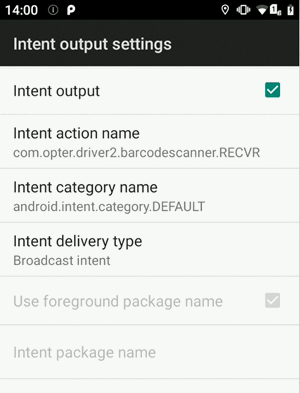Last updated:10.12.2024
Install Opter Driver Labs on Panasonic devices
Applies to Opter Driver Labs for Android.
In this article
Panasonic makes robust devices with special functions for scanning. To install Opter Driver Labs for Android on a Panasonic scanner, proceed as follows.
Installing Opter Driver Labs for Android
Search for "Opter Driver Labs" in the Play Store, install Opter Driver Labs and connect it to your Opter system as follows:
-
Open Opter on a computer.
-
Click on QR codes and links for our apps on the left.
-
Open the app on your mobile and scan the QR code.
You can send the link displayed in Opter on your computer to the person who will configure the app. That person can then tap the link on their mobile phone.
To ensure the times of shipments are displayed correctly in the app, the correct time zone must be set. Press Settings > General management > Date and time and activate Automatic date and time.
The time zone in Sweden is GMT+01:00 Central European Time.
Create a DataWedge profile
Open Opter Driver and click on Settings > Import DataWedge. A DB file is downloaded to the Shared Internal Storage\com.panasonic.mobile.barcodereader\autoimport folder on the scanner, and a new profile called "Opter Driver 2" is created automatically. It is not noticeable that the file is downloading when you press Settings, as no progress bar or hourglass or similar is displayed, but it is possible to check that the profile has been created as follows:
-
Open the Barcode Reader app.
-
Press the menu (
 ) and select Select Profile. The "Opter Driver 2" profile should be in the list that opens.
) and select Select Profile. The "Opter Driver 2" profile should be in the list that opens.
The app should now work as usual.
If the device is running Android 11 or later, the profile needs to be imported in the Barcode Reader app. Proceed as follows:
-
Download the following file and put it in the Shared Internal Storage\com.panasonic.mobile.barcodereader\autoimport folder on the device:
-
Open Barcode Reader, press
 in the top right-hand corner and select Import profile.
in the top right-hand corner and select Import profile. -
Select the profile "OpterDriverLabs.db".
You can check that the profile has been imported by pressing ![]() > Select Profile. The "Opter Driver Labs" profile should be in the list that opens.
> Select Profile. The "Opter Driver Labs" profile should be in the list that opens.
Troubleshooting
If something is not working properly, go to ![]() > Select Profile > Opter Driver 2 in Barcode Reader and check the following:
> Select Profile > Opter Driver 2 in Barcode Reader and check the following:
-
Associated apps should be "com.opter.driver2".
-
Intent output settings should look like the picture below.