Last updated: 2025-09-02
Setting how status can be changed in Opter Driver
Applies to Opter Driver for iOS and Opter Driver Labs for Android.
In this article
By default, drivers can change the status of tasks in the shipment list. This means that the driver can change the status of the shipment without seeing all the information displayed in the detail view. The driver can also confirm shipments directly from notifications.
In the shipment list, it is only possible to change the status to the next status in the life cycle.
It can be set up so that the driver cannot change the status of a shipment in the shipment list. This means the driver cannot change the status of several shipments at the same time. To change the status, the driver must open the shipment in the detail view. The driver can thus only change the status of one shipment at a time, if this setting has been made. It can also be set whether in the detail view drivers should be able to select any status in the life cycle, or just the next status in the life cycle.
It is also possible to set whether drivers can change to the Picked up and/or Delivered status only by scanning.
For more information, see Changing the status of shipments in Opter Driver.
Setting how the driver can change the status
Proceed as follows to set how the status can be changed:
-
In Opter, click on Settings > Mobile data > Settings mobile data.
-
Click on an empty row in the Name column and then on the down arrow in the row being added.
-
Select SetMultipleStatusPermission from the list.
-
Enter one of the following in the cell to the right:
-
”True” (default): The driver can change the status of shipments at in the shipment list. This means that the driver can change the status of shipments without seeing all the information displayed in the detail view. It is possible to change the status of several shipments at the same time if they have the same status.
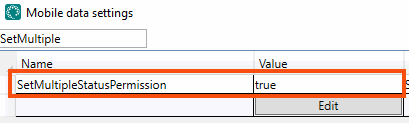
-
You can make exceptions for the statuses Picked up and Delivered so that the driver has to enter the detail view (for one shipment at a time) to change the status to Picked up or Delivered. Set SetStatusPickedUpInShipmentListPermission and/or SetStatusDeliveredInShipmentListPermission to "False".
-
You can also set whether drivers should only be able to change to the status Picked up and Delivered by scanning. In this case, set ManualStatusChangePickUpPermission and/or ManualStatusChangeDeliveryPermission to "False". For more information, see Mobile data settings (window).
-
-
“False”: The driver cannot change the status of shipments in the shipment list. This means the driver cannot change the status of several shipments at the same time. To change the status, the driver must open the shipment in the detail view. You can only change the status of one shipment at a time.
-
-
Click on Save.
If no value is specified for SetMultipleStatusPermission, it will be treated as “True”. If the setting for SetMultipleStatusPermission and/or any other mobile data setting is changed, the changes will apply in the app from the next time the drivers log in.
Setting how the driver can confirm shipments
Mobile data settings SetStatusConfirmedInShipmentListPermission control whether drivers can confirm shipments without having seen all the information displayed in the detail view. It does not matter what setting has been made for SetMultipleStatusPermission (true/false), as it does not check new shipments.
Proceed as follows to set up how drivers can confirm new shipments:
-
In Opter, click on Settings > Mobile data > Settings mobile data.
-
Click on an empty row in the Name column and then on the down arrow in the row being added.
-
Select the SetStatusConfirmedInShipmentListPermission in the list.
-
Enter one of the following in the cell to the right:
-
”True” (default): The driver can change the status of one shipment at a time or multiple shipments at the same time to Confirmed in the shipment list. This means that the driver can change the status to Confirmed on shipment without seeing all the information displayed in the detail view.
The driver can also confirm shipments directly from notifications.
-
“False”: The driver cannot change the status to Confirmed on shipments in the shipment list. This means the driver cannot change the status of several shipments to Confirmed at the same time. Nor can the driver confirm shipments directly from notifications. To change the status to Confirmed, the driver has to open the shipment in the detail view. It is only possible to change the status to Confirmed on one shipment at a time.
-
-
Click on Save.
If you change the setting for SetStatusConfirmedInShipmentListPermission the change in the app will apply from the next time drivers log in.
Set whether the driver can choose any status in the life cycle
It can also be set whether in the detail view drivers should be able to select any status in the life cycle, or just the next status in the life cycle.
In the shipment list, it is only possible to change the status to the next status in the life cycle.
Proceed as follows to set whether the driver can choose any status in the life cycle:
-
In Opter, click on Settings > Mobile data > Settings mobile data.
-
Click on an empty row in the Name column and then on the down arrow in the row being added.
-
Select SetArbitraryStatusPermission in the list and enter one of the following in the cell to the right:
-
”True” (default): In the detail view, the driver can select any status in the life cycle by tapping the menu and then tapping the Change status button, and then tapping the desired status in the list that appears.
-
“False”: The driver can only change the status to the next status in the life cycle. For example, if a shipment is currently in status Picked up, it can only be changed to status Delivered.

-
-
Click on Save.
If the setting for SetArbitraryStatusPermission is changed, the change will apply in the app from the next time the drivers log in.
Warning for early collection
You can set it up so that the driver receives a warning if they manually set the status of a shipment to Picked up or perform a pickup scan at the sender's location earlier than the earliest pickup time specified on the order. Instructions and more details are available at Warning for premature collection, Opter Driver.