Last updated: 2025-11-05
Design field for mobile (window)
Applies to Opter Driver for iOS and Opter Driver Labs for Android.
Settings > Mobile data > Design field for mobile
In this article
This window is used to set the fields to be displayed in Opter Driver for iOS on the shipment page, the detail view, the proof of delivery signature page, the scan page and the Scanning details page. Drag and drop the fields that are to be displayed in the Included list and those that are not to be displayed in the Excluded list. It is also possible to double-click on a field to move it to the other list. For more information, see Setting which fields are displayed in Opter Driver. To set which fields are to be displayed in the package view and package list, see Mobile data settings (window).
If you are using App.OpterDriver.Design, you can use the tables below to see which tags the different fields correspond to, and what the tags are called. The tags that can be used in App.OpterDriver.Design are shown in square brackets "[ ]". For example, STREETFROM shows the street name of the pick-up address in the app.
Select the fields that are useful for your organisation. It is not intended that all fields will be shown.
Click on the tab for the view for which settings are to be made, for example Shipment list, Detail view or Scanning view.
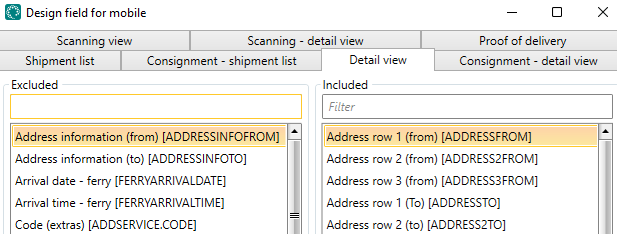
For the fields selected for display, the following applies:
-
Most of the fields and sections are only displayed if there is any information to display, i.e. if the shipment/order contains that information.
-
The following fields are displayed even if there is no information to display: Weight [WEIGHT], Volume [VOLUME], Pallet space [AREA], Load metres [LOADMETER], Time (minutes) [TIMEMINUTES], Distance (km) [DISTANCEKM], as well as Extra dimension 1 [EXTRADIMENSION1]-Extra dimension 5 [EXTRADIMENSION5] and Extra ID 1 [EXTRAID1]-Extra ID 5 [EXTRAID5]. That is, these fields show "0" if there is no value on the order.
The fields are located on the Shipment list, Detail view and Proof of delivery tabs.
If you use App.OpterDriver.Design, put the fields for the order list in the section summary, the fields for the detail view in the section expanded and the fields for the proof of delivery page in the section pod. For more information, see App.OpterDriver.Design.
The image shows how it might look in the mission list (on the mission page of the app).
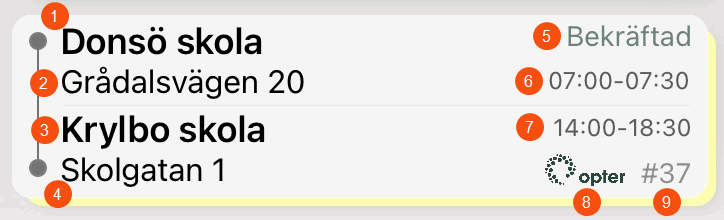
In the picture above we have chosen to show the fields Address row 1 (from) [ADDRESSFROM] (1), Street (from) [STREETFROM] (2), Street number (from) [STREETNOFROM] (2) and Address row 1 (To) [ADDRESSTO] (3) among others. The figures in the image are also shown in the table below.
|
Field in the app |
Field name in Design field for mobile |
|---|---|
|
Sender’s name, for example, a company name or a private individual. |
Address row 1 (from) [ADDRESSFROM] (1) |
|
The street name of the pickup address. |
Street (from) [STREETFROM] (2) |
|
The street number of the pickup address. |
Street number (from) [STREETNOFROM] (2) |
|
Receiver’s name, for example, a company name or a private individual. |
Address row 1 (To) [ADDRESSTO] (3) |
| The street number of the delivery address. |
Street (to) [STREETTO] (4) |
| The street number of the delivery address. |
Street number (to) [STREETNOTO] (4) |
|
The current status of the shipment. |
Status [CURRENTSTATUS] (5) |
|
Earliest pickup time, time of day. |
Earliest pickup time [EARLIESTPICKUPTIME] (6) |
|
Latest pickup time, time of day. |
Latest pickup time [LATESTPICKUPTIME] (6) |
|
Earliest delivery time, time of day. |
Earliest delivery time [EARLIESTDELIVERYTIME] (7) |
|
Latest delivery time, time of day. |
Latest delivery time [LATESTDELIVERYTIME] (7) |
|
The customer’s logo. |
Customer logo [CUSTOMERLOGOTYPE] (8) You can use the Mobile data settings App.CustomerLogoNameFallback to display the customer's name if there is no logo. For more information, see Mobile data settings (window). |
|
Order number |
Order number [ORDERID] (9) |
|
Information on the sender/recipient address of the shipment |
Address information (from) [ADDRESSINFOFROM]/Address information (to) [ADDRESSINFOTO]. For more information, see Information linked to the customer’s address. |
| Address row 2 of the pickup address. | Address row 2 (from) [ADDRESS2FROM] |
| Address row 2 of the delivery address. | Address row 2 (to) [ADDRESS2TO] |
| Address row 3 of the pickup address. | Address row 3 (from) [ADDRESS3FROM] |
| Address row 3 of the delivery address. | Address row 3 (to) [ADDRESS3TO] |
|
The ferry’s arrival date. |
Arrival date - ferry [FERRYARRIVALDATE] |
| The ferry’s arrival time. | Arrival time - ferry [FERRYARRIVALTIME] |
|
The number of price items to which the price item row refers. |
Quantity (price item) [PRICEITEM.QUANTITY] |
| The number of packages to which the package row relates. | Quantity (package) [PACKAGE.QUANTITY] |
|
The number of extras to which the extras row refers. |
Quantity (extras) [ADDSERVICE.QUANTITY] |
| Total number of price items. | Number of price items [PRICEITEMCOUNT] |
|
Total number of deviations. |
Number of deviations [DAMAGECOUNT] |
|
Number of unit 1 for the price item. |
Quantity unit 1 (price item) [PRICEITEM.UNIT1QUANTITY] |
| Number of unit 2 for the price item. | Quantity unit 2 (price item) [PRICEITEM.UNIT2QUANTITY] |
|
The number of packages scanned so far. |
Number of packages [PACKAGECOUNT] To allow the Packages section to be displayed, Number of packages [PACKAGECOUNT] must be located in Included. |
|
Number of proofs of delivery. |
Number of PODs [PODCOUNT] |
|
Number of loose items. |
Number of loose items [LOOSEITEMCOUNT] |
| Number of scanned packages. | Number of scanned packages [SCANNEDPACKAGES]
See also the Package scanned [PACKAGE.SCANNED] field. |
|
Total number of extras. |
Number of extras [ADDSERVICECOUNT] |
|
Description of price item. |
Price item description [PRICEITEM.DESCR] |
| Price item code. | Price item code [PRICEITEM.CODE] |
|
Name of price item. |
Price item name [PRICEITEM.NAME] |
| The ferry’s departure date. | Departure date - ferry [FERRYDEPARTUREDATE] |
|
The ferry’s departure time. |
Departure time - ferry [FERRYDEPARTURETIME] |
| Distance in kilometres. | Distance (km) [DISTANCEKM] |
| Sender reference | Sender reference [SENDERREFERENCE] |
| Estimated pickup time. | Estimated pickup time [ESTIMATEDPICKUPTIME] |
|
Estimated delivery time. |
Estimated delivery time [ESTIMATEDDELIVERYTIME] |
| Description of the ferry booking. |
Description - ferry [FERRYDESCRIPTION] If notes about the ferry booking have been made in dispatch, they are displayed here. |
|
Comment |
Description (deviation) [DAMAGE.COMMENT] |
| Goods text on package. | Description (package) [PACKAGE.TEXT] |
|
Description of extra. |
Description (extras) [ADDSERVICE.CODE] |
| External ID. | External ID [EXTERNALID] |
|
External message. |
External message [EXTERNALMESSAGE] |
|
Extra ID 1-5 for parcels. |
Extra ID 1 (package) [PACKAGE.EXTRAID1]–Extra ID 5 (package) [PACKAGE.EXTRAID5] |
|
Extra ID 1-8 for Price items. |
Extra ID 1 (price item) [PRICEITEM.EXTRAID1]–Extra ID 8 (price item) [PRICEITEM.EXTRAID8] |
|
Extra ID 1-5 for orders. |
Extra ID 1 [EXTRAID1]–Extra ID 5 [EXTRAID5] |
|
Extra dimension 1-5 for orders. |
Extra dimension 1 [EXTRADIMENSION1]–Extra dimension 5 [EXTRADIMENSION5] |
|
Extra dimension 1-5 for packages. |
Extra dimension1 (package) [PACKAGE.EXTRADIMENSION1]–Extra dimension5 (package) [PACKAGE.EXTRADIMENSION5] |
| Extra message | Extra message [MESSAGEEXTRA] |
|
Sender’s fax number. |
Fax (from) [FAXFROM] |
| The receiver’s fax number. | Fax (to) [FAXTO] |
|
Load metres of package. |
Load metres (package) [PACKAGE.LOADMETER] |
| Load metres | Load metres [LOADMETER] |
|
The number of the vehicle that reported the deviation. |
Vehicle (deviation) [DAMAGE.VEHICLE] |
|
The name of the vehicle that reported the deviation. |
Vehicle name (deviation) [DAMAGE.VEHICLENAME] |
|
Vehicle type |
Vehicle type [VEHICLETYPE] |
| Vehicle type code. | Vehicle type code [VEHICLETYPECODE] |
|
Freight bill number |
Freight bill [FREIGHTBILL] |
|
The sender's department/company. (Corresponds to the c/o field under Sender in order reception). |
Company (from) [COMPANYFROM] |
|
The receiver's department/company. (Corresponds to the c/o field under Receiver in order reception). |
Company (to) [COMPANYTO] |
|
Goods type of package. |
Goods type (package) [PACKAGE.GOODSTYPE] |
| Goods type | Goods type [GOODSTYPE] |
| Pickup date | Pickup date [PICKUPDATE] |
|
Pickup time, time of day. |
Pickup time [PICKUPTIME] |
|
Height of package in metres. |
Height (package) [PACKAGE.HEIGHT] |
|
The deviation symbol appears in the shipment list for shipments that have one or more deviations. |
Indicator (deviation) [INDICATORDAMAGE] |
|
The attachments symbol appears in the shipment list for shipments that have images or other files attached. |
Indicator (attachments) [INDICATORATTACHMENT] |
|
The package symbol appears in the shipment list for shipments that have one or more packages. |
Indicator (package) [INDICATORPACKAGE] |
|
The proof of delivery symbol appears in the shipment list for shipments that have one or more proofs of delivery. |
Indicator (proof of delivery) [INDICATORPOD] |
|
The loose items symbol appears in the shipment list for shipments that have one or more loose items. |
Indicator (loose item) [INDICATORLOOSEITEM] |
|
The price item symbol appears in the shipment list for shipments that have one or more price items. |
Indicator (price item) [INDICATORPRICEITEM] |
|
The extras symbol is shown for shipments that have one or more extras. |
Indicator (extra) [INDICATORADDSERVICE] |
| Internal message. | Internal message [MESSAGE] |
| Type of extra. | Code (extras) [ADDSERVICE.CODE] |
|
Number of packages in the order. (Corresponds to the number in the Packages field under Dimensions in order reception). |
Packages [PACKAGES] |
| Package deactivated. |
Package abandoned [PACKAGE.ABANDONED].
|
|
Package scanned. |
Package scanned [PACKAGE.SCANNED].
|
| Length of package in metres. | Package length [PACKAGE.DEPTH] |
|
Package ID |
Package ID number [PACKAGE.PACKAGEID] |
| Package type | Package type [PACKAGE.PACKAGETYPE] |
|
Cost of the ferry booking. |
Cost - ferry [FERRYCOST]. If the cost of the ferry booking has been entered in dispatch, it will be displayed here. |
| Customer’s name. | Customer [CUSTOMER] |
| Customer code | Customer code [CUSTOMERCODE] |
|
Customer number. |
Customer number [CUSTOMERNUMBER] |
|
Customer’s Cus.Proj./Proj.No. |
Customer project [CUSTOMERPROJECT] |
| Mobile number of the customer reference. | Reference - Mobile number [CUSTOMERREFERENCEMOBILEPHONE] |
|
Customer reference’s telephone number. |
Reference - Telephone number [CUSTOMERREFERENCEPHONE] |
| References | Reference [CUSTOMERREFERENCE] |
|
Delivery instruction |
Delivery notification [SENDERINSTRUCTION] |
| Date of creation of the proof of delivery. | Proof of delivery date [POD.DATE] |
|
The name of the person who signed the proof of delivery. |
Proof of delivery name [POD.NAME] |
|
Time of creation of the proof of delivery. |
Proof of delivery time [POD.TIME] |
| The number of loose items at the end of the shipment (after unloading). | Number of loose items (at end) [LOOSEITEM.ENDINGQUANTITY] |
| The number of loose items at the start of the shipment (after loading). | Number of loose items (at start) [LOOSEITEM.STARTINGQUANTITY] |
|
The description of the loose item. |
Loose item description [LOOSEITEM.DESCR] |
| Receiver reference | Receiver reference [RECEIVERREFERENCE] |
|
Message to the driver about the pickup. |
Driver message (from) [DRIVERMESSAGEFROM] |
| Message to the driver about the delivery. | Driver message (to) [DRIVERMESSAGETO] |
|
Message to the driver. |
Driver message [DRIVERMESSAGE] |
|
The name of the ferry. |
Name - ferry [FERRYNAME] |
| Name of the type of loose item. | Name (loose items) [LOOSEITEM.NAME] |
|
Name of extra. |
Name (extras) [ADDSERVICE.NAME] |
| Name of the option. | Names (option) [DELIVERYOPTIONNAMES] |
|
Name of unit 1 of price item. |
Name unit 1 (price item) [PRICEITEM.UNIT1NAME] |
| Name of unit 3 of price item. | Name unit 2 (price item) [PRICEITEM.UNIT2NAME] |
|
The next status in the life cycle. |
Next status [NEXTSTATUS] |
|
The sender's department/company on the order. (Corresponds to the c/o field under Sender in order reception). |
Order - Address company (from) [DELIVERYADDRESSFROMCOMPANY] |
|
The receiver's department/company on the order. (Corresponds to the c/o field under Receiver in order reception). |
Order - Address company (to) [DELIVERYADDRESSTOCOMPANY] |
|
Information on the sender/recipient address on the order. |
Order - Address information (from) [DELIVERYADDRESSINFOFROM]/Order - Address information (to) [DELIVERYADDRESSINFOTO] |
|
Sender’s name, for example, a company name or a private individual. Applies to the order. |
Order - Address row 1 (from) [DELIVERYADDRESSFROM] |
| Receiver’s name, for example, a company name or a private individual. | Order - Address row 1 (to) [DELIVERYADDRESSTO] |
| Sender’s address line 2. Applies to the order. | Order - Address row 2 (from) [DELIVERYADDRESS2FROM] |
|
Receiver’s address line 2. Applies to the order. |
Order - Address row 2 (to) [DELIVERYADDRESS2TO] |
|
Sender’s address line 3. Applies to the order. |
Order - Address row 3 (from) [DELIVERYADDRESS3FROM] |
| Receiver’s address line 3. Applies to the order. | Order - Address row 3 (to) [DELIVERYADDRESS3TO] |
|
Delivery options for the order. |
Order - Alternatives [DELIVERYOPTIONS] |
| Order’s delivery date. | Order - Date [DELIVERYDATE] |
|
Sender’s fax number. Applies to the order. |
Order - Fax (from) [DELIVERYFAXFROM] |
| The receiver’s fax number. Applies to the order. | Order - Fax (to) [DELIVERYFAXTO] |
|
Message to the driver about the delivery. Applies to the order. |
Order - Driver message (to) [DELIVERYDRIVERMESSAGETO] |
| Sender’s street address. Applies to the order. | Order - Street (from) [DELIVERYSTREETFROM] |
|
Receiver’s street address. Applies to the order. |
Order - Street (to) [DELIVERYSTREETTO] |
| Sender’s street number. Applies to the order. | Order - Street number (from) [DELIVERYSTREETNOFROM] |
|
Receiver’s street number. Applies to the order. |
Order - Street number (to) [DELIVERYSTREETNOTO] |
| The trail ID. Applies to the order. | Order - ID (trail) [DELIVERYTRAILID] |
|
Message to the driver. Applies to the order. |
Order - Driver message (from) [DELIVERYDRIVERMESSAGEFROM] |
| The name of the trail. Applies to the order. | Order - Name (trail) [DELIVERYTRAILNAME] |
|
Sender’s entry code. Applies to the order. |
Order - Entry code (from) [DELIVERYENTRECODEFROM] |
| Receiver’s entry code. Applies to the order. | Order - Entry code (to) [DELIVERYENTRECODETO] |
|
Sender’s postcode. Applies to the order. |
Order - Postcode (from) [DELIVERYZIPCODEFROM] |
| Receiver’s postcode. Applies to the order. | Order - Postcode (to) [DELIVERYZIPCODETO] |
| The trail code. Applies to the order. | Order - Trail code [DELIVERYTRAILCODE] |
| Sender’s postal town. Applies to the order. | Order - City (from) [DELIVERYCITYFROM]
|
|
Receiver’s postal town. Applies to the order. |
Order - City (to) [DELIVERYCITYTO] |
| Sender’s telephone number. Applies to the order. | Order - Telephone (from) [DELIVERYPHONEFROM] |
|
Receiver’s telephone number. Applies to the order. |
Order - Telephone (to) [DELIVERYPHONETO] |
| Order’s delivery time. | Order - Time [DELIVERYTIME] |
|
Sender’s Geo zone/Price zone. Applies to the order. |
Order - Zone (from) [DELIVERYZONEFROM] |
| Receiver’s Geo zone/Price zone Applies to the order. | Order - Zone (to) [DELIVERYZONETO] |
|
Order date |
Order date [ORDERDATE] |
|
Pallet space |
Pallet space [AREA] |
| Sender’s entry code. | Entry code (from) [ENTRECODEFROM] |
|
Receiver’s entry code. |
Entry code (to) [ENTRECODETO] |
|
Postcode for the pickup address. |
Postcode (from) [ZIPCODEFROM] |
| Postcode of the delivery address. | Postcode (to) [ZIPCODETO] |
|
Price. Applies to the order. |
Price [ORDERPRICE] |
|
Products |
Product sum [PRODUCTS] |
| Project number | Project [PROJECTNUMBER] |
|
The number (call number) of the resource that reported the deviation. |
Resource (deviation) [DAMAGE.RESOURCE] |
| The name of the resource that reported the deviation. | Resource name (deviation) [DAMAGE.RESOURCENAME] |
|
The name of the route. |
Route name [ROUTENAME] |
| Latest pickup date. | Latest pickup date [LATESTPICKUPDATE] |
| Latest pickup time, time of day. | Latest pickup time [LATESTPICKUPTIME] |
| Latest delivery date. | Latest delivery date [LATESTDELIVERYDATE] |
|
Latest delivery time, time of day. |
Latest delivery time [LATESTDELIVERYTIME] |
|
Shows if the package and/or the freight bill have been scanned for the shipment’s current status. |
Scanned [SCANNED]
|
|
Shows who created the order. |
Receiver [ORDERRECEIVER] The person who was logged into the Opter client when the order was created. If the order was created on the web, it says "Internet" (or a username you have changed it to). If the order was created via EDI, it says "EDI" (or whatever username you may have changed to). |
| Postal town for the pickup address. | City (from) [CITYFROM] |
|
Postal town of the delivery address. |
City (to) [CITYTO] |
| The current status of the shipment. | Status [CURRENTSTATUS] |
|
The status of the ferry. |
Status - ferry [FERRYSTATUS] For example, a ferry may have the Planned, Booked or Cancelled status. For more information about the status of ferries, see Ferries (panel in dispatch). |
|
The time (in hours and minutes) when the current status was set on the shipment. |
Status time [CURRENTSTATUSTIME] |
|
Contact information, the sender’s telephone number. |
telephone number from [PHONEFROM] |
| Contact information, the receiver’s telephone number. | telephone number to [PHONETO] |
|
Driving time in minutes. |
Time (minutes) [TIMEMINUTES] |
| Earliest pickup date. | Earliest pickup date [EARLIESTPICKUPDATE] |
|
Earliest pickup time, time of day. |
Earliest pickup time [EARLIESTPICKUPTIME] |
| Earliest delivery date. | Earliest delivery date [EARLIESTDELIVERYDATE] |
|
Earliest delivery time, time of day. |
Earliest delivery time [EARLIESTDELIVERYTIME] |
| Service | Service [SERVICETYPE] |
|
Service code |
Service code [SERVICETYPECODE] |
|
Number of package rows in the order. |
Total packages [PACKAGESTOTAL] |
| Trailer registration number. | Trailer reg. number [TRAILERREGNR] |
| Trailer supplier. | Trailer supplier [TRAILERSUPPLIER] |
|
Trailer name. |
Trailer name [TRAILERNAME] |
|
Trailer number |
Trailer number [TRAILERNUMBER] |
| The name of the type of deviation. | Type (deviation) [DAMAGE.TYPE] |
|
The trail ID. Applies to the shipment. |
Shipment - ID (trail) [SHIPMENTTRAILID] |
|
The trail code. Applies to the shipment. |
Shipment - code (trail) [SHIPMENTTRAILCODE] |
| The name of the trail. Applies to the shipment. | Shipment - name (trail) [SHIPMENTTRAILNAME] |
|
Shipment date |
Shipment date [SHIPMENTDATE] |
| Shipment number | Shipment ID [SHIPMENTID] |
|
Shipment type |
Shipment type [SHIPMENTTYPE] |
| Package weight in kg. | Weight (package) [PACKAGE.WEIGHT] |
|
Total weight of order. |
Weight [WEIGHT] |
| Volume of package. | Volume (package) [PACKAGE.VOLUME] |
|
Total volume of order. |
Volume [VOLUME] |
|
Geo zone/Price zone for the pickup address. |
Zone (from) [ZONEFROM] |
| Geo zone/Price zone of the delivery address. | Zone (to) [ZONETO] |
The fields below are only of interest if working with consignments. They are on the Consignment - shipment list and Consignment - detail view tabs.
If you are using App.OpterDriver.Design, please put the co-loading fields in the sections summaryconsignment (task list) and expandedconsignment (detail view). For more information, see App.OpterDriver.Design.
This is what the detail view for a consignment could look like if these fields, directional arrows and status buttons are displayed. You will probably choose to show only (A) or only (B).
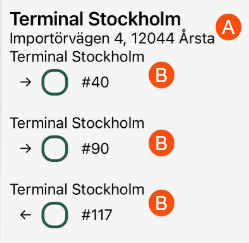
The letters (A) and (B) in the picture above are also in the table below, so it is possible to see which fields are displayed where in the app.
|
Field in the app |
Field name in Design field for mobile |
|---|---|
|
A list of addresses of the stops included in the consignment is displayed, i.e. pickup and delivery addresses. The content of the address list depends on the setting for the Create new addresses if no matching addresses when consigning checkbox:
To have an arrow showing whether it is a pickup or delivery address, see Direction (consignment address) [DIRECTIONCONSIGNMENT] and Direction [ADDRESSDIRECTION] below.
|
Address [ADDRESS] (A) |
|
Note on consignment. (Corresponds to the Information field under Sender and Receiver in order reception). |
Address information (consignment) [ADDRESSINFOCONSIGNMENT] (B) |
|
Note. (Corresponds to the Information field under Sender and Receiver in order reception). |
Address information [INFO] (A) |
|
The address order (route sequence) for the driver. If the shipments have been given a route sequence by route optimising the resources, the route sequence numbers are displayed for all addresses (i.e. all stops). The route sequence number is shown in brackets to the right of the address. |
Address order [INDEX] (A) |
|
The Name field (address line 1) of the sender or receiver of the original order. (Corresponds to the Name field under Sender and Receiver in order reception). |
Address line (original shipment) [ADDRESSCONSIGNED] (B) |
|
The Name field (address line 1) of the sender or receiver of the consignment. (Corresponds to the Name field under Sender and Receiver in order reception). |
Address line (consignment) [ADDRESSCONSIGNMENT] (B) |
|
Address line 2 of the original order. |
Address line 2 (original shipment) [ADDRESS2CONSIGNED] (B) |
|
Address line 2 of the consignment. |
Address line 2 (consignment shipment) [ADDRESS2CONSIGNMENT] (B) |
|
Address line 2. |
Address line 2 [ADDRESS2] (A) |
|
Address line 3 of the original order. |
Address line 3 (original shipment) [ADDRESS3CONSIGNED] (B) |
|
Address line 3 of the consignment. |
Address line 3 (consignment) [ADDRESS3CONSIGNMENT] (B) |
|
Address line 3. |
Address line 3 [ADDRESS3] (A) |
|
Email address |
Email [EMAILADDRESS] (A) |
|
Fax number |
Fax [FAX] (A) |
|
The c/o field of the sender or receiver of the original order. (Corresponds to the c/o field under Sender and Receiver in order reception). |
Company (original shipment) [COMPANYCONSIGNED] (B) |
|
The c/o field of the sender or receiver of the consignment. (Corresponds to the c/o field under Sender and Receiver in order reception). |
Company (consignment) [COMPANYCONSIGNMENT] (B) |
|
The c/o field of the sender or receiver. (Corresponds to the c/o field under Sender and Receiver in order reception). |
Company [COMPANY] (A) |
| Street name of the original order. | Street (original shipment) [STREETCONSIGNED] (B) |
|
Street name of the consignment. |
Street (consignment) [STREETCONSIGNMENT] (B) |
|
Street name |
Street [STREET] (A) |
|
Street number of the original order. |
Street no. (original shipment) [STREETNOCONSIGNED] (B) |
| Street number of the consignment. | Street no. (consignment) [STREETNOCONSIGNMENT] (B) |
|
Street number |
Street no. [STREETNO] (A) |
|
The symbol indicates whether or not the original shipment is managed by the driver. If the address is a pickup address, the following applies:
If the address is a delivery address, the following applies:
To have an arrow showing whether it is a pickup or delivery address, see Direction (consignment address) [DIRECTIONCONSIGNMENT] below. |
Handled - original shipment [HANDLEDCONSIGNED] (B) |
|
The symbol indicates whether or not the consignment is managed by the driver. If the address is a pickup address, the following applies:
If the address is a delivery address, the following applies:
To have an arrow showing whether it is a pickup or delivery address, see Direction (consignment address) [DIRECTIONCONSIGNMENT] below. |
Handled - consignment shipment [HANDLEDCONSIGNMENT] (B) |
|
Country |
Country [COUNTRY] (A) |
|
Latitude coordinate of the address, for example “59.29”. |
Latitude [LATITUDE] (A) |
|
Longitude coordinate of the address, for example “18.07”. |
Longitude [LONGITUDE] (A) |
|
Message to the driver. |
Driver message [DRIVERMESSAGE] (A) |
| Order number of the original order. (The original shipment is part of a consignment). | Order number - original shipment [ORDERIDCONSIGNED] (B) |
|
The order number of the consignment. |
Order number - consignment [ORDERIDCONSIGNMENT] (B) |
|
The order number of the shipment in the consignment. |
Order [ORDER] (B) |
|
Entry code |
Entry code [ENTRECODE] (A) |
| Postcode for the original order. | Postcode (original shipment) [ZIPCODECONSIGNED] (B) |
|
Postcode for the consignment. |
Postal code (consignment) [ZIPCODECONSIGNMENT] (B) |
|
Arrow showing the direction, i.e. indicating whether the address is a pickup or delivery address:
See also Address [ADDRESS] above. |
Direction (consignment address) [DIRECTIONCONSIGNMENT] (B) |
|
Arrow showing the direction, i.e. indicating whether the address is a pickup or delivery address:
See also Address [ADDRESS] above. |
Direction [ADDRESSDIRECTION] (A) Only displayed if you addresses are not shown for the consignment. |
| Latest pickup time, time of day. | Latest pickup time [LATESTPICKUPTIME] (A) |
|
Latest delivery time, time of day. |
Latest delivery time [LATESTDELIVERYTIME] (A) |
| Postal town. | City/town [CITY] (A) |
| Postal town for the original order. | City/town (original shipment) [CITYCONSIGNED] (B) |
|
Postal town for the consignment. |
City/town (consignment) [CITYCONSIGNMENT] (B) |
| State (Can be displayed for addresses in the US). | State/County [STATE] (A) |
|
The original shipment’s status. |
Status (original shipment) [STATUSCONSIGNED] (B) |
| The consignment shipment’s status. | Status (consignment) [STATUSCONSIGNMENT] (B) |
| The current status of the shipment. | Status [CURRENTSTATUS] (A) |
|
Status button for original shipment. The button shows whether the shipment has been handled or not, and the driver can press the status button to change the status of the shipment. If the address is a pickup address, the following applies:
If the address is a delivery address, the following applies:
To have an arrow showing whether it is a pickup or delivery address, see Direction (consignment address) [DIRECTIONCONSIGNMENT] above. |
Status button (original shipment) [STATUSBUTTONCONSIGNED] (B)
Can only be displayed in the detail view. |
|
Consignment shipment status button. The button shows whether the shipment has been handled or not, and the driver can press the status button to change the status of the shipment. If the address is a pickup address, the following applies:
If the address is a delivery address, the following applies:
To have an arrow showing whether it is a pickup or delivery address, see Direction (consignment address) [DIRECTIONCONSIGNMENT] above. |
Status button (consignment) [STATUSBUTTONCONSIGNMENT] (B)
Can only be displayed in the detail view. |
| Telephone number | telephone number [PHONE] (A) |
|
Name of the terminal. |
Terminal [HUBNAME] (A) |
|
Description of the terminal. |
Terminal description [HUBTEXT] (A) |
| Earliest pickup time, time of day. | Earliest pickup time [EARLIESTPICKUPTIME] (A) |
|
Earliest delivery time, time of day. |
Earliest delivery time [EARLIESTDELIVERYTIME] (A) |
| Trailer name. | Trailer name [ADDRESSTRAILERNAME] |
|
The shipment number of the original shipment. (The original shipment is part of a consignment). |
Shipment ID - original shipment (consignment address) [SHIPMENTIDCONSIGNED] (B) |
| The shipment number of the consignment shipment. | Shipment ID - consignment shipment (consignment address) [SHIPMENTIDCONSIGNED] (B) |
|
Geo zone/Price zone. |
Zone [ZONE] (A) |
The fields are set on the Scanning view (scan page) and Scanning - detail view (Scanning details page) tabs.
If you use App.OpterDriver.Design, put the fields for the scan page in the scanrows section and the fields for the Scanning details page in the scandetailrows section. For more information, see App.OpterDriver.Design.
|
Field in the app |
Field name in Design field for mobile |
|---|---|
|
Sender’s name, for example, a company name or a private individual. |
Address row 1 (from) [ADDRESSFROM] |
|
Receiver’s name, for example, a company name or a private individual. |
Address row 1 (To) [ADDRESSTO] |
|
This shows the order number of the next stop according to the route optimisation. The last stop’s route sequence number is also displayed here. Example “2/5”, i.e. the next stop is number two and the last stop is number five in the route sequence. (So there are a total of four stops left). |
Address order (scanning) [ADDRESSINDEX] |
|
The number of packages scanned so far. |
Number of packages [PACKAGECOUNT] |
|
We recommend that Quantity (package - scanning) [PACKAGEQUANTITY] is not used, as it belongs to an older design. |
Quantity (package - scanning) [PACKAGEQUANTITY] |
|
The number of packages to which the package row relates. |
Quantity (package) [PACKAGE.QUANTITY] |
| Goods text on package. |
Description (package) [PACKAGE.TEXT] |
|
We recommend that Width (package - scanning) [PACKAGEWIDTH] is not used, as it belongs to an older design. |
Width (package - scanning) [PACKAGEWIDTH] |
| Width of package in metres. | Width (package) [PACKAGE.WIDTH] |
|
Displays the text and the package dimensions set for the mobile data setting PackageDimensionsString in the scan block, for example “Weight: 20 kg”. For more information, see Mobile data settings (window). |
Dimensions (package - scanning) [DIMENSIONSSTRING] |
|
Extra dimension 1-5 for packages. |
Extra dimension1 (package) [PACKAGE.EXTRADIMENSION1]–Extra dimension5 (package) [PACKAGE.EXTRADIMENSION5] |
|
We recommend that Load metres (package - scanning) [PACKAGELOADMETER] is not used, as it belongs to an older design. |
Load metres (package - scanning) [PACKAGELOADMETER] |
| Load metres of package. | Load metres (package) [PACKAGE.LOADMETER] |
| Load metres | Load metres [LOADMETER] |
| The street name of the pickup address. | Street (from) [STREETFROM] |
|
The street name of the delivery address. |
Street (to) [STREETTO] |
|
The street number of the pickup address. |
Street number (from) [STREETNOFROM] |
|
The street number of the delivery address. |
Street number (to) [STREETNOTO] |
|
Goods type of package. |
Goods type (package) [PACKAGE.GOODSTYPE] |
|
Height of package in metres. |
Height (package) [PACKAGE.HEIGHT] |
| Freight bill number or package ID, depending on what is being scanned. | Input (scanning) [SCANINPUT] |
|
Package ID |
Package ID number [PACKAGE.PACKAGEID] |
|
Number of packages in the order. (Corresponds to the number in the Packages field in the Dimensions section in order reception). |
Packages [PACKAGES] |
|
Package deactivated. |
Package abandoned [PACKAGE.ABANDONED]
|
|
Package scanned. |
Package scanned [PACKAGE.SCANNED]
|
|
We recommend that Package height (package - scanning) [PACKAGEHEIGHT] is not used, as it belongs to an older design. |
Package height (package - scanning) [PACKAGEHEIGHT] |
|
We recommend that Package length (package - scanning) [PACKAGEDEPTH] is not used, as it belongs to an older design. |
Package length (package - scanning) [PACKAGEDEPTH] |
| Length of package in metres. | Package length [PACKAGE.DEPTH] |
| Package type. | Package type [PACKAGE.PACKAGETYPE] |
| The comment from the most recent scan. | Comment (scanning) [PACKAGE.SCANCOMMENT] |
| Customer’s name. | Customer [CUSTOMER] |
| Customer code. | Customer number [CUSTOMERNUMBER] |
|
Mobile number of the customer reference. |
Reference - Mobile number [CUSTOMERREFERENCEMOBILEPHONE] |
|
Customer reference’s telephone number. |
Reference - Telephone number [CUSTOMERREFERENCEPHONE] |
|
Receiver reference. |
Receiver reference [RECEIVERREFERENCE] |
|
The next status in the life cycle. |
Next status [NEXTSTATUS] |
|
Sender’s telephone number. Applies to the order. |
Order - Telephone (from) [DELIVERYPHONEFROM] |
| Receiver’s telephone number. Applies to the order. | Order - Telephone (to) [DELIVERYPHONETO] |
| Order date | Order date [ORDERDATE] |
| Order number | Order number [ORDERID] |
|
We recommend that Pallet space (package - scanning) [PACKAGEAREA] is not used, as it belongs to an older design. |
Pallet space (package - scanning) [PACKAGEAREA] |
| Pallet space | Pallet space [AREA] |
|
Postcode for the pickup address. |
Postcode (from) [ZIPCODEFROM] |
| Postcode of the delivery address. | Postcode (to) [ZIPCODETO] |
| The results of the scan, i.e. if Opter found one shipment, several shipments, no shipment, duplicates, or if the scan is taking too long or if something goes wrong. | Result (scanning) [RESULT] |
| The resource that last scanned the package. |
Resource (package) [PACKAGE.RESOURCE] |
| Scan direction, i.e. pickup scan or delivery scan. | Direction (scanning) [DIRECTION] |
| The name of the route. | Route name [ROUTENAME] |
| Date and time when the package was last scanned. | Scan time (package) [PACKAGE.SCANTIME] |
| Postal town for the pickup address. |
City (from) [CITYFROM] |
|
Postal town of the delivery address. |
City (to) [CITYTO] |
|
The current status of the shipment. |
Status [CURRENTSTATUS] |
|
The package’s latest status. |
Status (package) [PACKAGE.STATUS] |
| The name of the terminal at which the package was last scanned. |
Terminal name (package) [PACKAGE.HUBNAME] |
| Type of scan, i.e. freight bill or package label. | Type (scanning) [SCANTYPE] |
| Shipment date | Shipment date [SHIPMENTDATE] |
| Shipment number |
Shipment ID [SHIPMENTID] |
|
We recommend that Weight (package - scanning) [PACKAGEWEIGHT] is not used, as it belongs to an older design. |
Weight (package - scanning) [PACKAGEWEIGHT] |
|
Package weight in kg. |
Weight (package) [PACKAGE.WEIGHT] |
| Total weight of order. | Weight [WEIGHT] |
|
We recommend that Volume (package - scanning) [PACKAGEVOLUME] is not used, as it belongs to an older design. |
Volume (package - scanning) [PACKAGEVOLUME] |
| Volume of package. | Volume (package) [PACKAGE.VOLUME] |
|
Total volume of order. |
Volume [VOLUME] |