Last updated: 2025-10-09
View and print Freight bills and parcel labels in Opter Driver
Applies to Opter Driver for iOS and Opter Driver Labs for Android.
In this article
Choose whether or not drivers should be able to open freight bills and package labels in Opter Driver, and also have the option to print them.
If the Show Freight bill / Package labels menu option is displayed in the detail view, drivers can open freight bills and package labels in Opter Driver and print them.
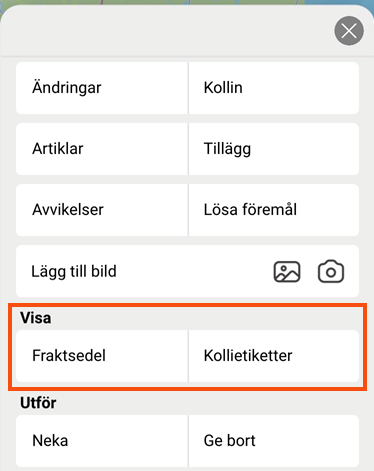
If there are no packages, the Package labels menu option does not appear in the menu.
Instructions for drivers are available at Pages, tabs and menus in Opter Driver.
Consider the following
Freight bills and package labels are downloaded to the mobile device in PDF format. There are the following differences in the Opter Driver app for Android and iOS:
-
Opter Driver Labs for Android: The app cannot display and print PDF files. When the driver presses Show Freight bill / Package labels, the PDF file is downloaded to the mobile device and can then be opened in an app that can handle PDF files (a "PDF viewer"). The driver can look at the freight bill or package labels there and also print them out.
-
Opter Driver for iOS: When the driver presses Show Freight bill / Package labels the PDF file is downloaded to the mobile device and opened in Opter Driver. The driver can print the freight bill or package labels by pressing the icon (1) in the image, and then pressing "Print".
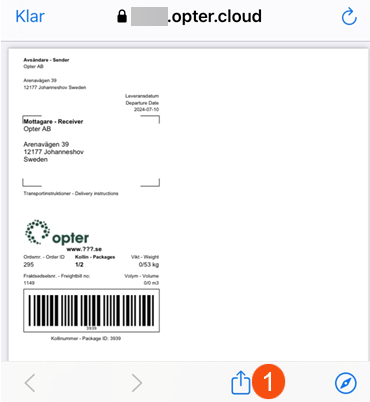
Set whether or not freight bills and package labels can be displayed and printed
-
Click on Settings > Mobile data > Settings mobile data.
-
If PrintPermission is not already in the list, click on an empty row in the Name column and then on the down arrow in the row being added. Select PrintPermission from the list.
-
Enter one of the following in the cell to the right:
-
”True” (standard) = the Show Freight bill / Package labels menu option is displayed. This means that drivers can open freight bills and package labels in Opter Driver and print them.
-
"False" = the menu option is not displayed, the drivers therefore cannot open freight bills and package labels in Opter Driver and cannot print them either.
If no value is specified for PrintPermission, it will be treated as “true”.
-
-
If Name is not already in the list, click on an empty row in the InternetBaseAddress column and then on the down arrow in the row being added. Select InternetBaseAddress from the list.
-
In the cell to the right, enter the URL for the customer web. For example, the URL may be “https://expresstransport.no/opter” or “https://expresstransport.opter.cloud” (if you are using the Opter cloud solution). For more information, seeCustomer web and Track & Trace.
 Details
Details
Freight bills and package labels are downloaded to the mobile device in PDF format. InternetBaseAddresspoints to the address of the web from which the PDFs are downloaded.
In the Base address field of the Internet tab in the office settings, it is possible to see which address to enter in the Value column. Don't forget the "https://" at the start of the address.
-
Click on Save at the bottom of the Mobile data settings window.