Last updated: 19.02.2021
Valid from: 2019.06.00 and later
Creating login credentials for Opter Driver and Fleet 101 K2 Mobile
Depending on how it has been defined that users should log in (which is done in the Mobile devices types window, see Installing Opter Driver for Android/Installing Fleet 101 K2 Mobile for iOS ), login credentials are created for vehicles or drivers.
- In Opter, click on Register > Vehicles.
- Select a vehicle in the list on the left and go to the Mobile/web tab.
- Enter the username and password that the resource is to use to log into the app, under Credentials.
Click on
 to save all changes.
to save all changes.
The users can now log into the app using the credentials defined by you.
The login credentials are also valid for the vehicle web.
- In Opter, click on Register > Employees.
Select an employee from the list on the left, then select the Driver checkbox on the General tab. A call number for the driver also has to be entered. If the driver is not listed as an employee, add him/her by clicking on
 .
.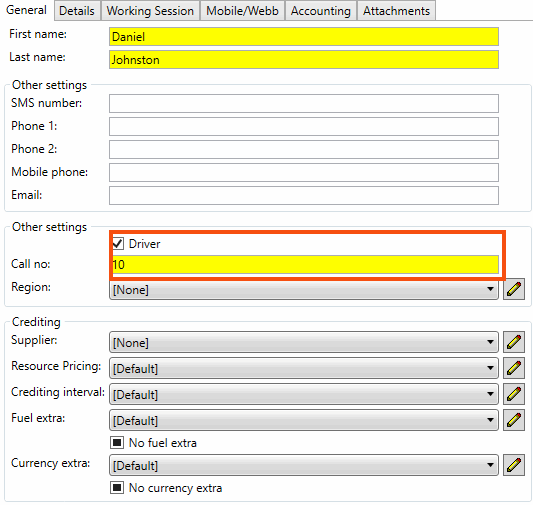
- Enter the username and password that the resource is to use to log into the app on the Mobile/web tab.
Click on
 to save all changes.
to save all changes.
The users can now log into the app using the credentials defined by you.
The login credentials are also valid for the driver web.