Last updated: 2025-10-09
Consignment, overview
In this article
A consignment can be an order that collects together a number of shipments that are being transported together on a certain route, i.e. it is a way of streamlining the transport operations. A consignment may also gather together shipments belonging to a particular supplier or subcontractor, which should therefore be credited together. A consignment does not affect the order placed by the customer or the information provided to the customer.
Basic concepts
“Consignment order” and “consignment” are the same thing, but the “consignment” is also sometimes used to refer to a physical carrier of grouped (consigned) shipment goods. The consignment order can be thought of as a container for shipments with similar characteristics, and which can therefore be transported together, or as a “one-off route”.
Each order in Opter must have one or more shipments. A consignment order has at least one “consignment shipment” and several “original shipments” (or “grouped [consigned] shipments”). Original shipments have an original order placed by the customer.
Automatic creation of consignments
Shipments can be automatically grouped into shipments in two different ways. Either according to a number of criteria specified in the Consignment types window, or according to a number of predefined criteria. For more information, see Automatic creation of consignments.
Although it is called “automatic creation of consignments”, the consignment order must be created manually in the Consignments window (Order > Consignments). What is automatic is the choice of which shipments to group into a consignment.
Manual creation of consignments
A manual consignment means that there is complete freedom to choose which shipments are included in the consignment. Shipments can be grouped together to create consignments manually in dispatch, order reception and the Consignments window. For more information, see Manual creation of consignments.
Consignment statistics
The consignment statistics function makes it possible to enter indirect income and costs for a consignment from shipments that are not produced in that consignment. It does not affect any functions other than the indirect income and costs for the consignment.
The aim is to give an overall picture of the income and costs for transport operations involving one or more shipments in consignments.
To add a shipment to some consignment statistics, right-click on the shipment in order reception and select Connect to statistics consignment.
Status of consignment shipments and original shipments
See Status of consignment shipments and original shipments.
POD on consignments
Proof of delivery registered on a consignment order is also applied to all original orders included in the consignment order.
Proofs of delivery registered on a consignment shipment, if registered for example in Opter Driver or Opter Terminal, are also applied to the original shipments having the same sender/recipient as the consignment shipment (depending on the address where the POD is registered).
Consignments in the order reception
If you don't have the Consignment Addresses section on any tab in the Order reception, you can add it in the order settings. For instructions, see Organising the groups in Order reception.
Searching for the groupage orders
You can search for the consignment orders by selecting Consignments in the search panel and entering the search criteria.
You can also search for which original shipments are contained in a consignment order by selecting Shipments grouped in consignment and then entering the consignment order number. The original orders can be opened by clicking on the shipments in the search results.
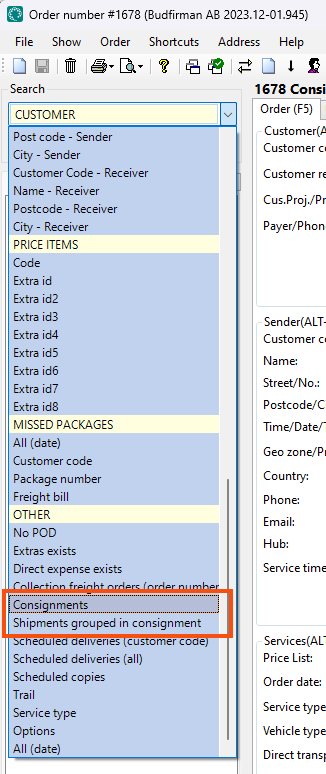
Consignments in dispatch
In order to be able to work with consignments as smoothly as possible in dispatch, settings can be configured for dispatch. For example, you may want to see all the consignment shipments in a consignment order, and perhaps add an area in which selected orders can be dropped to create a consignment.
Click on Settings > Dispatch settings, and the Tabs tab, and then on the Lists tab. Configure the settings in the Lists box. For more information about the checkboxes, see Dispatch settings (window).
Start the consignment at the last delivery address of the vehicle
If you want the vehicle/resource to be paid for the distance it travels empty between the last shipment's delivery address and the consignment's first pick-up address, you can add the last shipment's delivery address as the new start address for the consignment. Opter can suggest a new starting address when you assign the consignment to a vehicle in the dispatch. For more information, see Start the consignment at the last delivery address of the vehicle.
Consignments in Opter Driver
It can be chosen whether and how consignments are displayed in Opter Driver. For more information, see Consignments in Opter Driver. For examples of how consignments can look in Opter Driver, see Pages, tabs and menus in Opter Driver.
Consignments on the webs portals
The resource webs
It is possible to show which shipments are included in consignment orders by including the Consignment ID column on the Columns in the lists and fields in the detail view tab of the internet order settings (1). The actual consignment shipments are also shown as regular shipments (2).
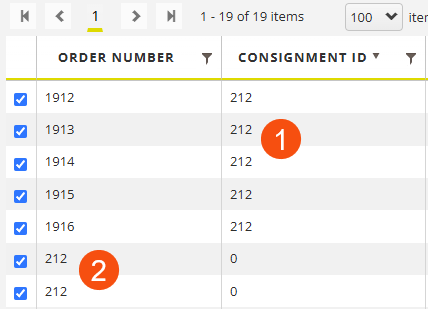
The customer web
It is possible to display the Consignment ID column on the customer web as well, but for technical reasons it always shows "0", so it has no function on the customer web.
Consignments on ferries
You can book consignments on ferries. For more information, seeUsing ferries in dispatch.
Invoice consignments
Choose whether to invoice the consignment order and/or the original orders. For more information, see Consignment types (window).
If you don't invoice the consignment order, you may want to have a specific customer that you use on the consignment orders, for example "Consignment customer", so that those orders don't end up on a real customer in the statistics.
You can choose how consignment orders and orders with shipments that are part of a consignment order are accounted for, according to the consignment order or the original order. You set the account coding to apply in Economy > Account coding priority order for each account source. For example, if there are different customers on the consignment order and the original order, and those customers use different account coding, you can choose whether the account coding of the consignment order should be taken from the customer on the original order (tick Grouped in a consignment get value from original shipment’s orders) or the consignment order (leave Grouped in a consignment get value from original shipment’s orders unticked).
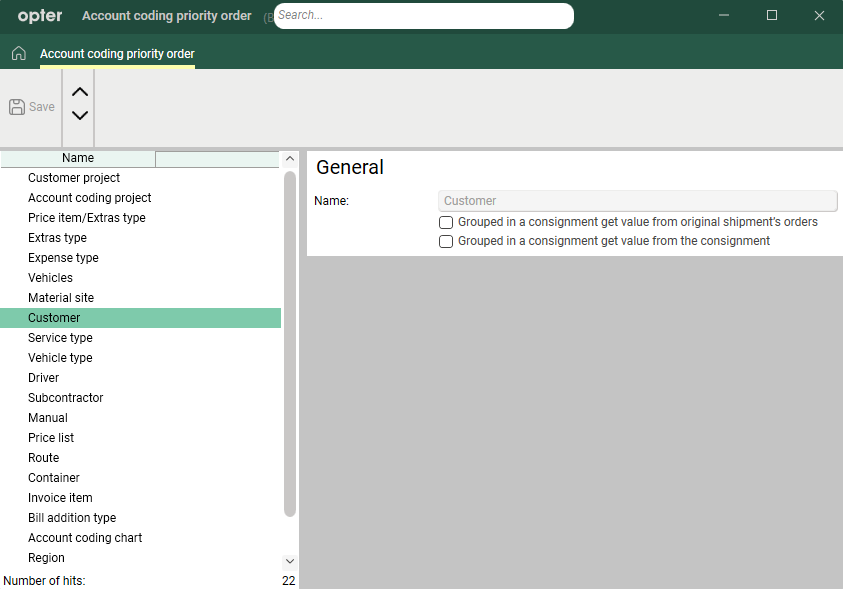
Example
-
 +
+ 
The consignment order is account coded according to the customer on the consignment order.
The original orders are posted according to the customer on the original orders.
-
 +
+ 
The consignment order is posted according to the customer on the original orders.
The original orders are posted according to the customer on the original orders.
-
 +
+ 
The consignment order is account coded according to the customer on the consignment order.
The original orders are account coded according to the customer on the consignment order.
-
 +
+ 
The consignment order is posted according to the customer on the original orders.
The original orders are posted according to the customer on the co-loading order.
CO2 emissions for consignments
It is possible to select how the CO2 emissions calculated for the consignment order are to be distributed between the original shipments. For more information, see Settings for CO2 emission calculations.
Road tolls for consignments
If you are using or want to start using the Road toll calculation function in Opter, you can find information and instructions on how to handle Road tolls for consignments in Administering road tolls.
Consider the following
If there are Price items in the order template, they will not be included in the consignment order created.
This applies to both consignment orders created in dispatch and automatic consignment.