Last updated: 2025-12-19
Automatic creation of consignments
In this article
Creating a consignment automatically means that Opter goes through a number of orders and brings together the shipments that match one another in a single consignment order, based on certain fields in the shipments. The shipment on the new consignment order (consignment shipment) can then be dispatched as usual.
Although it is called “automatic creation of consignments”, the consignment order must be created manually. What is automatic is the choice of which shipments to group into a consignment. The consignment function goes through shipments based on the settings in the consignment type. It does not matter what searches have been made or which shipments and consignments are displayed in the Consignments window.
Step 1: What are the characteristics of the consignment order and which shipments will be grouped into a consignment?
The characteristics of the consignment order are determined by a consignment type. Click on Settings > Consignment types. On the General tab, set the values to be held by the consignment order that is created. These settings apply both when carrying out the automatic and manual grouping of consignments.
On the Settings tab, set the fields on the shipments that should match one other to ensure the shipments can be automatically grouped into a consignment. These settings only apply to the automatic creation of consignments. Click on Save to save all changes.
For more information about the individual settings, see Consignment types (window).
Step 2: Carry out the creation of a consignment
Open consignment check (Order > Consignments) and select the consignment type to be used from the Consignment type drop-down list. The consignment type determines the characteristics of the consignment orders and the shipments to be grouped in a consignment. Then click on Automatic consignment (1). The following then occurs:
-
Shipments that match existing consignment orders as set out by the following criteria are added to those consignments:
-
the same customer
-
the same shipment type (direct transport/line haul services/pickup/delivery)
-
the same order date
-
the same sender
-
the same receiver.
-
-
New consignment orders are created for shipments that have the same values for the fields entered for the consignment type (see step 1 above).
A message is displayed with information about the number of consignments that were updated and/or created. The consignment orders that have been updated or created are displayed under Consignments at the bottom of the window (2). Select a consignment to see which shipments are included in it in the upper list (Shipments).
A consignment order can be deleted by selecting the row and pressing Delete (3). Click on Save to save all changes.
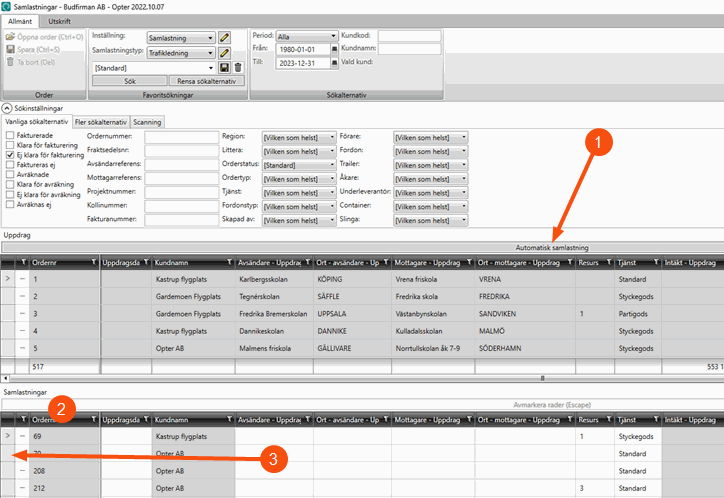
Step 3: Manage consignment shipments in dispatch
The consignment orders that are created are allocated to a shipment, a consignment shipment, which is assigned as usual. Consignment shipments and original shipments can be displayed in different ways in dispatch. For more information, see Dispatch settings (window).
Consider the following
Keep the following in mind when creating or updating a consignment order using automatic consignment:
For consignment orders created in dispatch, the order dates are taken from the original orders.
As of Opter version 2025.12.00 and 2025.06.328, the order dates are retrieved from the original orders even during automatic consignment.
However, it may be desirable for vehicles, for example, to be sourced from the original contracts instead. This function may be further developed.
That all fields (except Price items and dimensions) are retrieved from the template when using the order template applies from Opter version 2025.12.00 and 2025.06.218.
If there are Price items in the order template, they will not be included in the consignment order created.
This applies to both consignment orders created in dispatch and automatic consignment.
The functionality of the checkbox Create new addresses if no matching addresses when consigning (in the window Consignment types) does not work for automatic consignment. That is, no new consignment shipments are created when new original shipments are added to a consignment order, even if the original shipment's pick-up and delivery addresses are not in the consignment order.
As of Opter version 2025.12.00 and 2025.06.245, the checkbox works properly even in case of automatic consignment. For more information, see Consignment types (window).
The order template is not used for automatic consignment, even if, for example, you have entered an Order number in the Template for new consignments (order #) field in the Consignment types window.
As of Opter version 2025.12.00 and 2025.06.218 the order template is used.