Last updated: 09.10.2020
Valid from: 2020.09.00 and later
Allowing price items to be added and deleted in Opter Driver
You can allow drivers to delete price items that should not be in the shipment directly in Opter Driver. This can be done as follows:
- Click on Settings > Mobile data > Settings mobile data.
- Click on an empty row in the Name column and then on the down arrow in that field.
- Allow price items to be added: select AddNewPriceItemPermission from the list and type “True” in the Value column.
Allow price items to be deleted: select DeletePriceItemPermission from the list and type “True” in the Value column.
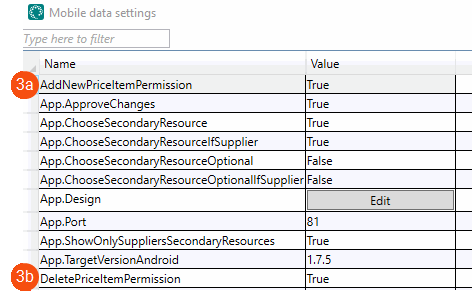
Click on Save.
Approval in dispatch
If you have not configured a setting, or have specified “True” for App.ApproveChanges in the mobile data settings, approval from dispatch is required when a driver changes a shipment in Opter Driver. However, it can be set up so that approval is not required to add or delete a price item. Proceed as follows:
- Click on Settings > Mobile data > Shipment Change Elements.
Select Delete price item from the list and deselect the Require Approval checkbox.
Click on
 to save all changes.
to save all changes.
If App.ApproveChanges is set to “False”, no changes made in Opter Driver need to be approved in dispatch.