Last updated: 15.12.2023
Supplier bill export to Talenom
In this article
Supplier information and account coding can be exported to the Talenom accounting system. Supplier bill and account coding amounts are sent including VAT.
The following information is sent to Talenom in the supplier bill export:
-
Supplier
-
Invoice number and invoice date
-
Due date
-
Bank account and amount
-
Account coding
-
PDF file of the supplier bill
Step 1: Create a supplier bill export in Opter
Click on Economy > Supplier bills > Supplier bill export to create a new supplier bill export.
The following fields must be filled in on the General tab:
-
Name: for example “Talenom”.
-
Type: Talenom API.
-
Encoding: UTF-8.
The following fields must be filled in on the File transfer tab:
-
Method: Talenom Invoice API
Click on Save to save all changes.
Step 2: Settings for authentication and the supplier invoice in Talenom
Go back to the General tab. In the Extra settings field, settings can be configured that affect the supplier invoice created in Talenom. The economic units in Talenom are also mapped to economic units in Opter here. Enter each setting on a separate line.
The settings configured here override any settings defined in Talenom.
| Setting | Mandatory/optional | Description |
|---|---|---|
|
RedirectUri=local callback address for authentication |
Mandatory. |
This setting is configured in cooperation with Talenom’s support. Contact for more information. Example: “https://localhost:44302/courierservices” |
|
CirculationListName=the name of the authorisation list used for the supplier invoice |
Mandatory. |
“Circulation list” is also called “approval list” in Talenom and the lists can be found under Maintenance > Approval Lists in Talenom. The authorisation list is a list of people who can approve supplier bills and incoming invoices. Example: “Supplier managers”. |
|
ApprovePurchaseInvoice=true/false |
Optional. |
If this setting is not entered in Extra settings, it will be treated as “false”. |
| AutoPayPurchaseInvoice=true/false | Optional. |
If this setting is not entered in Extra settings, it will be treated as “false”. |
| EuX-cost_centers=1/2/3/4/5 | Mandatory if the economic unit is mandatory in Talenom. |
Map the “cost_centers” economic unit in Talenom to one of the five economic units in Opter. Example: “EuX-cost_centers=1” |
| EuX-cost_types=1/2/3/4/5 | Mandatory if the economic unit is mandatory in Talenom. | Map the “cost_types” economic unit in Talenom to one of the five economic units in Opter. Example: “EuX-cost_types=2” |
| EuX-projects=1/2/3/4/5 | Mandatory if the economic unit is mandatory in Talenom. | Map the “projects” economic unit in Talenom to one of the five economic units in Opter. Example: “EuX-projects=3” |
| EuX-project_types=1/2/3/4/5 | Mandatory if the economic unit is mandatory in Talenom. | Map the “”project_types” economic unit in Talenom to one of the five economic units in Opter. Example: “EuX-project_types=4” |
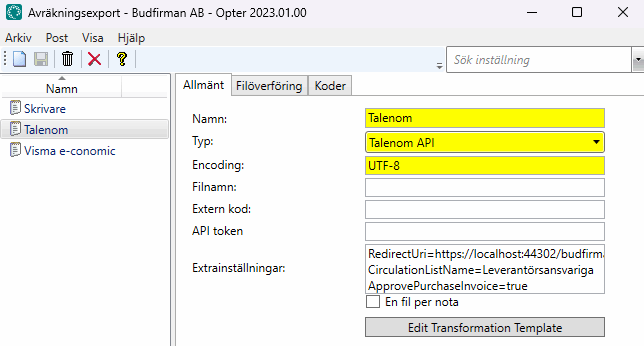
Step 3: Add the supplier bill export to a supplier bill export group
Click on Economy > Supplier bills > Supplier bill export settings and select “Talenom” (or the name you gave the supplier bill export) for the groups that should be able to generate an export to Talenom. A new export group can also be created.
-
Click on Settings > Offices and go to the Crediting tab.
-
Select an export group from the Supplier bill export drop-down list. Click on Save to save all changes.
-
Click on
 to check the new default group.
to check the new default group.
Step 4: Export to Talenom
Supplier bill information can be exported from Opter when closing a supplier bill period, or subsequently when it is possible to export entire supplier bill periods but not individual supplier bills. Supplier bill information and account coding are exported to Talenom as specified in the settings.
-
Click on Economy > Supplier bills > Supplier bills.
-
Right-click on a supplier bill period and select Export.
-
Click on Export and send.
The number of supplier bills to be exported and the number of supplier bills exported are displayed, as well as a progress bar. Individual supplier bills cannot be exported retrospectively.
Troubleshooting
If the transfer to Talenom does not work, a message is displayed in the supplier bill export log. If a supplier bill cannot be exported in full, any remaining parts of the supplier bill are automatically deleted from Talenom. The errors are usually due to one of the following:
-
The supplier’s or subcontractor's address is incorrect or missing (the General tab in the relevant registry).
-
The Talenom web service is down.