Last updated: 2025-12-03
Invoice export for Tripletex
In this article
Opter can be connected to the Tripletex accounting system (www.tripletex.no). Customers can be created and updated in Tripletex, and invoice account coding transferred as a basis for bookkeeping and sales ledgers through the Tripletex API.
When you export an invoice to Tripletex, Opter sends over a summary of each unique account code combination. This means that Opter sends one invoice row per combination of ledger account and economic unit. The invoices are imported to Tripletex via the API and the following is then carried out automatically in Tripletex:
-
The accounting entries are created.
-
Customers are created or updated using the information in the invoices. Customers are created if they are not already available in Tripletex. Customers in Tripletex are updated if the information in Opter is newer than the information in Tripletex.
Conditions
System currency
The Tripletex system currency is the Norwegian krone (NOK). If a system currency other than Norwegian kroner is used in Opter, invoices cannot be exported to Tripletex.
Account number
The account numbers used in Opter must be available in Tripletex.
Step 1: Get the user key from Tripletex
In order to be able to connect Opter to Tripletex, a user key from Tripletex is needed. Contact Tripletex.
Step 2: Create an invoice export in Opter
Click on Economy > Invoices > Invoice export and create a new invoice export by clicking on ![]() .
The following fields must be filled in on the General tab:
.
The following fields must be filled in on the General tab:
-
Name: for example “Tripletex”.
-
Type: Tripletex API.
-
Encoding: UTF-8.
-
Password: the user key received from Tripletex in step 1.
-
Start text: If invoices should not be sent out automatically from Tripletex (after they have been exported from Opter), type "sendToCustomer=false" (without quotes) in the field.
See also Export methods below.
Click on Save to save all changes.
Export methods
It is possible to choose how data is sent from Opter to Tripletex by entering an export method in the Start text field. The different export methods have different limitations:
-
voucher (default method): the due date and OCR/KID are not transferred from Opter. Enter “exportMethod=voucher” (without quotation marks) in Start text or leave the field blank.
-
GBAT10: due dates from Opter are not transferred. Can be further customised with a transform (ordered via ). Enter “exportMethod=GBAT10” (without quotes) in Start text.
-
invoice: The "Project" economic unit can only be transferred if there is one project per invoice in Opter (see Exporting economic units below). The invoice that is created automatically contains created invoice lines that correspond to the account coding in Opter. The invoice lines are only used to transfer the account coding. Enter “exportMethod=invoice” (without quotes) in Start text.
If you use the "invoice" export method, the VAT is determined by the product created for the accounting account.
-
multiOrderInvoice: the invoice number and payment reference (OCR/KID) are not transferred. Enter “exportMethod=multiOrderInvoice” (without quotes) in Start text.
Exporting economic units
Up to two economic units can be transferred to Tripletex. To identify the economic units to be transferred, they must have the names “Prosjekt” and “Avdeling” in Opter.
To check and, if required, update the name of the economic units to be exported, proceed as follows:
-
Click on Settings > Offices and go to the Economy tab.
-
Under Economic unit names, enter the exact “Prosjekt” and “Avdeling” for the economic units to be exported. It doesn’t matter which of the 1–5 economic units you use.
-
Click on Save to save all changes.
-
Restart Opter for the changes to be visible on the Economy > Economic units menu.
The "Project" economic unit can be transferred provided there is only one project per invoice in Opter. If an invoice contains more than one project, it can still be exported anyway, by making the setting "preventProjectErrors=true" in Start text. But those projects will not appear on the invoice in Tripletex.
Step 3: Translate Opter’s VAT codes
Tripletex has a fixed set of VAT codes that cannot be changed. The VAT codes in Opter must therefore be translated into the VAT codes used in Tripletex.
Go to the Codes tab and select Tax rates from the drop-down list. Then enter the VAT codes from Tripletex in the Code column for each of the VAT rates available in Opter. The Tripletex VAT codes can be found here: Tripletex MVA codes.
Click on Save to save all changes.
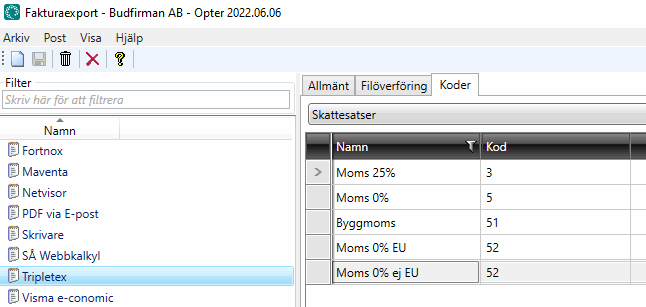
If you use the "invoice" export method, the VAT is determined by the product created for the accounting account.
Step 4: Add the invoice export in the invoice export settings
Click on Economy > Invoices > Invoice export settings and select “Tripletex” (or the name you gave the invoice export) for the configurations that will generate an export to Tripletex. To make sure that all customer information is always updated, and that all the account coding is transferred, the export for all export configurations should be selected.
Click on Save to save all changes.
Step 5: Export to Tripletex
The invoice information can be exported from Opter when closing an invoice period, or subsequently when choosing whether to export entire invoice periods or individual invoices.
All VAT amounts are rounded to two decimal places in Tripletex.
Ask a deployment consultant for assistance
If you have any questions or need help getting started, contact to make an appointment with an installation expert.