Last updated: 2025-07-14
Currencies
In this article
All prices in Opter, both customer prices and expenses to be paid to hauliers and subcontractors, are stored in three different currencies:
-
The system currency.
-
Used for statistics, accounting and more.
-
Set on the Pricing tab in the office settings.
-
It is not possible to change the system currency in the window Currencies. The one marked as default there (
) just mirrors the setting in the office settings.
-
-
Customer currency/vendor currency/subcontractor currency.
-
The currency to be shown on the invoice, or supplier bill if it is a resource price.
-
Set on the Invoice information tab in the customer register for customers.
-
Set up in the Pricing and Billing tab of the rider/subcontractor register for resources.
-
-
The price list currency.
-
The currency in which the price is quoted.
-
Normally set on the General tab of the price list, but can also come from:
-
the shipment (for manual resource prices)
-
Price item (for manual item prices)
-
the expenses
-
the type of expenses (if the currency is not indicated directly on the expense claim)
-
direct expense
-
the credits.
-
-
In the drop-down menu at the bottom right under the price rows, you can select the currency to be displayed in the Order reception. This way you can check that the amount is correct in the different currencies. Standard = the currency in the office settings.
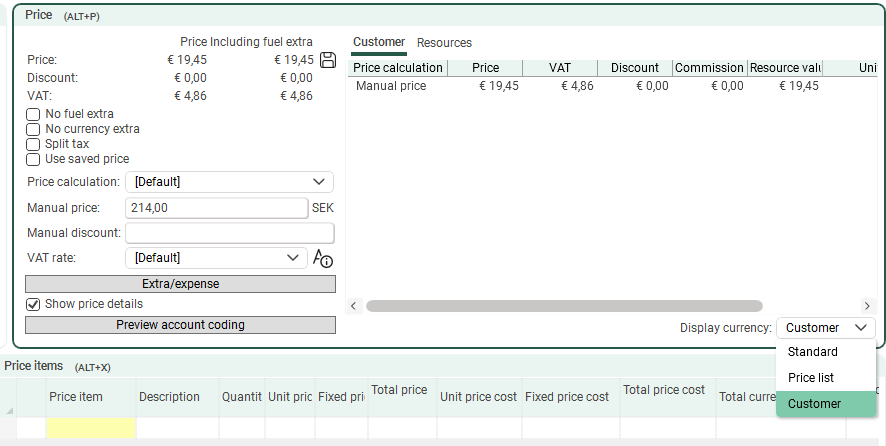
Create a currency
-
Click on Economy > Currencies and then on New on the menu bar.
-
Make the settings that will apply to the currency at under General. The image below shows an example of settings for euros.
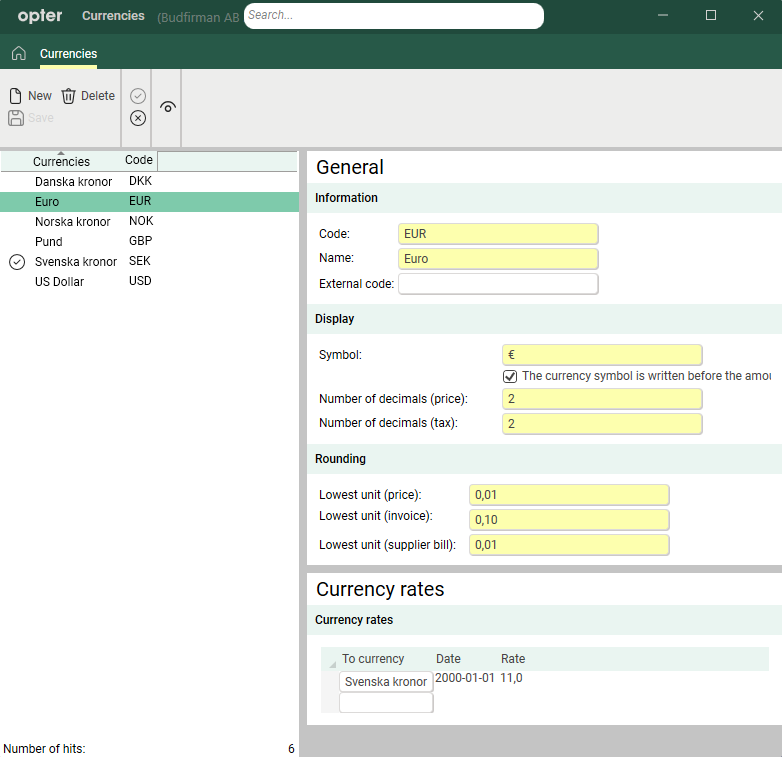
In Opter 2024.06.00 and earlier, the field Toll factor is available (under General). In that field, it should say "100" (the toll factor is then "1/100"). The field was removed in Opter 2024.12.00 as it was not needed.
-
Enter the exchange rate against the system currency and other currencies you want to convert to at Currency rates.
All currencies must have an exchange rate against the default currency, which has been set in the office settings, in order to be used. Whether it is used as a customer currency, price list currency or resource currency.
Setting the currency for customers
To find a customer in the customer register, go to the Invoice information tab and select a currency from the Currency drop-down list. Click on Save to save all changes. If the desired currency is not there, click on and create a new one.
Opter will use the new currency on orders you create from now on. Existing orders will not automatically receive the new currency. If you want to use the new currency on existing orders, prices will have to be recalculated. For more information on recalculating prices, see Adjusting prices.
If the currency of the price list or Price item (for example NOK) is different from the customer's currency (for example EUR), and you manually enter a price on the order, you need to convert the amount to the currency of the price list/item so that it is the correct amount for the customer.
Example: You agree with the customer on the price of EUR 214 and manually enter "214" on the order. But the currency of the price list is NOK. Therefore, the amount '214' is converted to EUR 18.58. For the price of the order to be EUR 214, as you agreed, you need to enter the amount "2 467,64", which in the currency of the price list, NOK, is equal to EUR 214.
One way to solve this problem is to have a special price list with the currency EUR for manual prices. You can set the customer's regular price list as the main price list for the EUR price list, and the same services and Price items will be available, just change the currency of the price list to EUR. Then select the EUR price list on the order and enter the amount "214".
If you always want to view prices in the customer currency, go to Shortcuts > Order settings > tab More settings and select Show price in the customer currency.
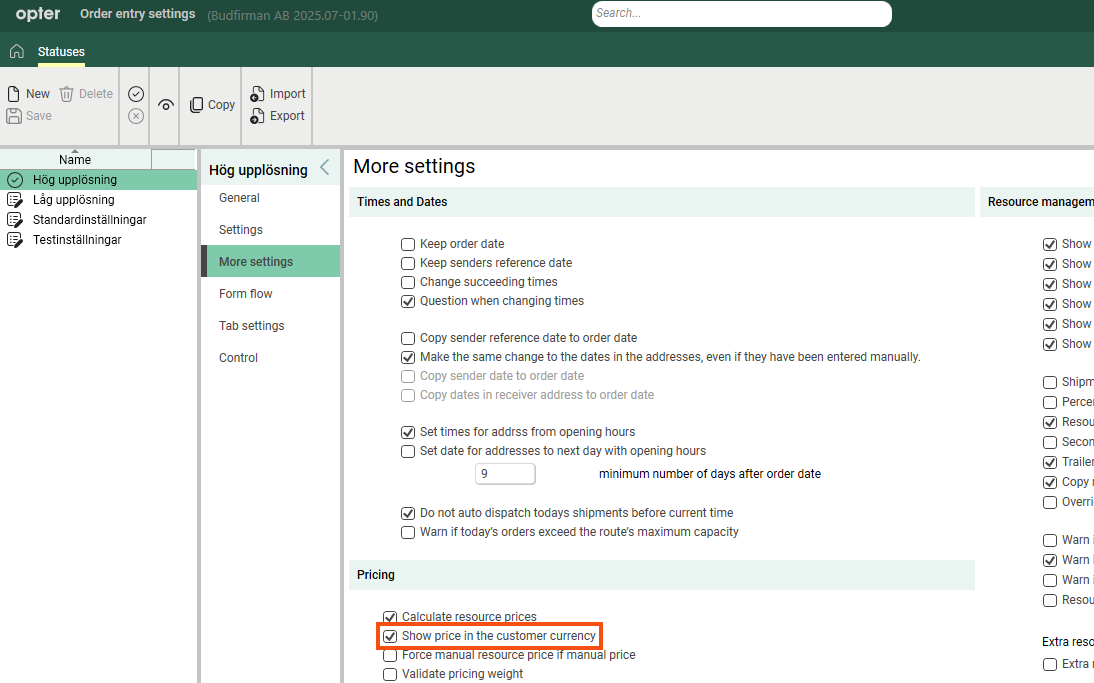
Setting currency for hauliers and subcontractors
If you have suppliers and subcontractors in other countries, you can make it easier for them by billing in their currency. Click on Register > Suppliers/Subcontractors > Pricing and Billing tab and select currency from the Currency drop-down list. There must be an exchange rate between the chosen currency and the default currency to enable the amount on the statement to be correct.
The price rows in order reception show the supplier bill amount in the currency of the supplier/subcontractor. On the supplier bill itself, the total amount can be displayed in the currency of the resource or the default currency with the following tags:
-
SBI_TransportAmount: Displays the amount in the currency of the supplier/subcontractor if this is different from the default currency, otherwise the amount is displayed in the default currency.
-
SBI_TransportAmount_Standard: Displays the amount in the default currency.