Last updated: 12.11.2024
Ferry lines
In this article
Ferry lines in Opter are used to help compile bookings for ferry companies and plan transport operations involving ferry connections. A ferry line can be defined in two different ways in Opter:
-
A ferry consists of two terminals and the distance between them, with the terminals being the ports between which the ferry travels.
If the ferry lines are to be used in route optimisation, we recommend this option, so that both addresses (the terminal addresses) are included in the route optimisation.
For instructions, see Adding a ferry consisting of two terminals and the distance between them.
-
A ferry only consists of the shipments that are placed on the route operated by the ferry. For instructions, see Adding a ferry consisting only of the shipments that are placed on the route.
A ferry in Opter only has one direction. For example, to add the ferry connection between Stockholm and Helsinki, two ferries have to be added in Opter, one for each direction.
Resources
A ferry in Opter is not a resource.
If you choose to have a ferry consist of two terminals and the route in between, it is always mandatory for the trailer resource type to be included on the ferry. Choose whether only trailers should travel on the ferry, or whether drivers, vehicles and/or subcontractors should also be included on the ferry. You also choose whether drivers, vehicles and/or subcontractors travelling on the ferry will continue to have the shipments after the ferry or not. For more information, see Adding a ferry consisting of two terminals and the distance between them.
If you choose to have a ferry consist only of shipments that are placed on the route the ferry runs, the resources that are linked to the shipments also go on the ferry when the shipments are added to a ferry booking. Once shipments have been added to a ferry booking, you can choose to assign other resources to the shipments if so desired.
Add ferry lines
Follow the instructions in any of the following:
-
Adding a ferry consisting of two terminals and the distance between them
-
Adding a ferry consisting only of the shipments that are placed on the route
Ferry shipment in order reception
Under Shipments in order reception it is possible to see which shipments are ferry shipments, as they are marked with a lifebelt icon ![]() .
.
Using ferries in dispatch
Instructions on how to use ferries in dispatch are available at Using ferries in dispatch.
Consignments on ferries
Consignments can be booked onto a ferry. For instructions, see Using ferries in dispatch
Route optimisation of shipments involving ferry lines
Under Settings > Offices > Weight/Distance, there is a slider for Ferries. There it is possible to set to what extent ferries should be used in route optimisation or whether ferries should be completely avoided. This slider is only used for route optimisation, and does not affect the ferry lines you create in Opter.
For more information on how to route optimise orders that include ferry lines, see Route optimisation of ferry shipments.
Ferry lines in Opter Driver for iOS
The colours of the leftmost symbol indicate whether the stop is a terminal (1), a normal address (2), or a ferry line (3).
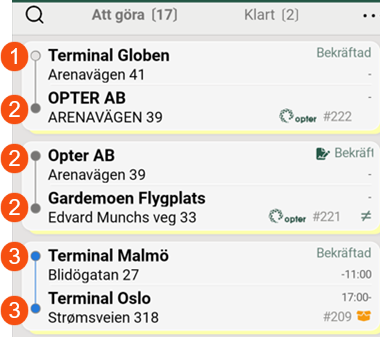
The blue circle indicates that the stop is a ferry line (i.e. a port or terminal). For more information, see Pages, tabs and menus in Opter Driver.
Link Opter with PTV for correct distances
To get the correct distance, the ferry lines in Opter need to be linked to the ferry lines in PTV. PTV is an option available at an additional cost. For more information, see Distances, addresses and maps, overview, Adding a ferry consisting of two terminals and the distance between them and Adding a ferry consisting only of the shipments that are placed on the route.