Last updated: 17.11.2021
Linking vehicles or drivers to routes
In this article
If so desired, the system can be configured to ensure that a certain vehicle and/or a certain driver are assigned shipments connected to a route. It is also possible to define that a specific subcontractor is to be assigned shipments connected to a route.
How to allocate shipments that are linked to a route to certain resources:
-
Click on Order > Routes.
-
Select the route for which settings are to be configured from the list on the left.
-
Depending on the type of route, choose one of the instructions below:
 For distribution routes
For distribution routes
On the General tab, select in the Pickup, Delivery and Direct transport fields the subcontractor, vehicle and/or driver to connect to the route by right-clicking on the left-hand one of the two
 , and selecting Vehicles/Drivers or Subcontractors. If desired, a secondary resource can also be connected by right-clicking on the right-hand
, and selecting Vehicles/Drivers or Subcontractors. If desired, a secondary resource can also be connected by right-clicking on the right-hand  and selecting Vehicles/Drivers or Subcontractors.
and selecting Vehicles/Drivers or Subcontractors.If Vehicles is used as the primary resource, Vehicles and Subcontractors are displayed in the left-hand
 , and Drivers in the right-hand
, and Drivers in the right-hand  . If Drivers is used as the primary resource, Drivers and Subcontractors are displayed in the left-hand
. If Drivers is used as the primary resource, Drivers and Subcontractors are displayed in the left-hand  , and Vehicles in the right-hand
, and Vehicles in the right-hand  .
.For example, it is possible to connect a certain driver with Pickup and connect a certain vehicle to Delivery. It is also possible to connect a certain driver and a certain vehicle to Pickup. The image below shows that vehicle “10” has been connected to Pickup, vehicle “10” and driver “1” have been connected to Delivery and subcontractor "2" has been connected to Direct transport on the route.
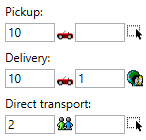
It is also possible to define which status new shipments should have, at Pickup, Delivery and Direct transport under Status for new shipments, for example Assigned or Confirmed.
 For line haul routes
For line haul routes
On the General tab, select in the Line haul field the subcontractor, vehicle and/or driver to connect to the route by right-clicking on the left-hand one of the two
 , and selecting Vehicles/Drivers or Subcontractors. If desired, a secondary resource can also be connected by right-clicking on the right-hand
, and selecting Vehicles/Drivers or Subcontractors. If desired, a secondary resource can also be connected by right-clicking on the right-hand  and selecting Vehicles/Drivers or Subcontractors.
and selecting Vehicles/Drivers or Subcontractors.If Vehicles is used as the primary resource, Vehicles and Subcontractors are displayed in the left-hand
 , and Drivers in the right-hand
, and Drivers in the right-hand  . If Drivers is used as the primary resource, Drivers and Subcontractors are displayed in the left-hand
. If Drivers is used as the primary resource, Drivers and Subcontractors are displayed in the left-hand  , and Vehicles in the right-hand
, and Vehicles in the right-hand  .
.For example, it is possible to connect a certain driver and a certain vehicle to Line haul, or a certain subcontractor. The image below shows that vehicle “8” and driver “NL” have been connected to Line haul on the route.
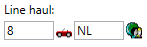
It is also possible to define which status new shipments should have, at Line haul under Status for new shipments, for example Assigned or Confirmed.
-
Click on Save to save all changes.