Last updated: 16.01.2023
Notifications when ordering on the customer web
In this article
When an order is placed on the customer web, the customer is free to choose the events in the order for which notifications will be received, and how these will be sent. The notification subscriptions created in the Notification subscriptions window are displayed by default.
Once you have made the settings below, the Notifications section of the customer web will be displayed, where customers can choose which notifications they want to receive about the order. For more information, see Setting up notifications on the customer web.
These instructions apply to notifications that the customer can configure on the customer web. To create automatic notifications that appear by default, see Sending notifications automatically.
Step 1: Activate notifications on the customer web
Click on Settings > Internet > Internet order settings and select Show notifications (1) on the General tab for the customer’s internet order configuration (2).
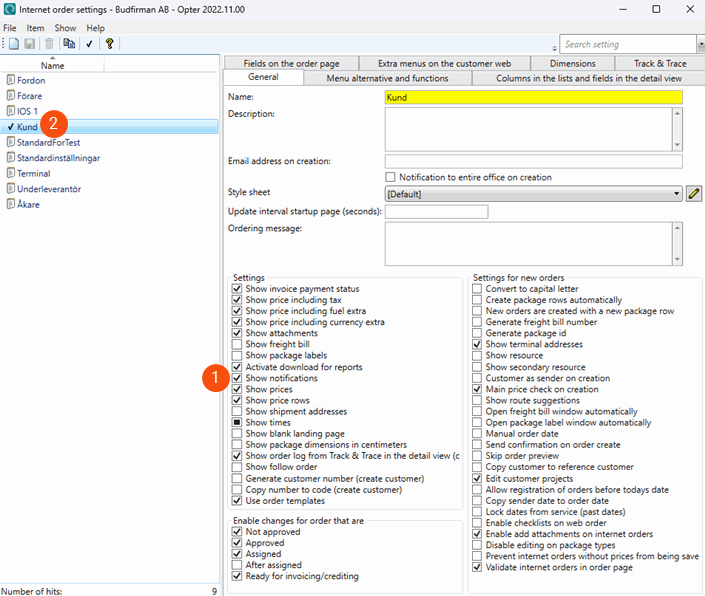
Step 2: Make the statuses available for internet orders
The statuses for which the customer can choose to receive notifications must be made available for internet orders. Click on Settings > Life cycles and statuses > menu Statuses > Statuses and select Notification available for internet order (1) for each status (2) that it should be possible to select on the customer web.
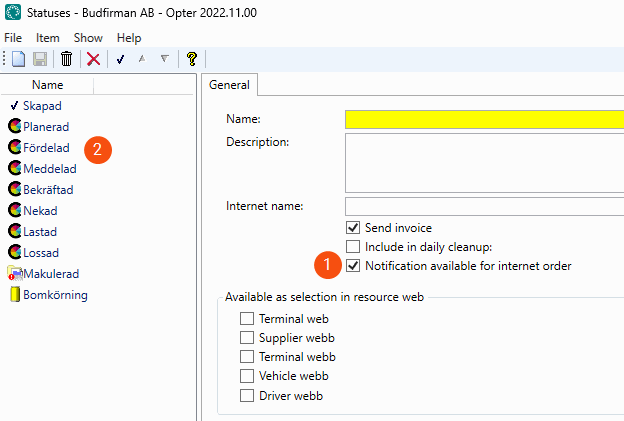
The customer can now choose how they want to be notified on the customer web. For information on how they do this, see Setting up notifications on the customer web.