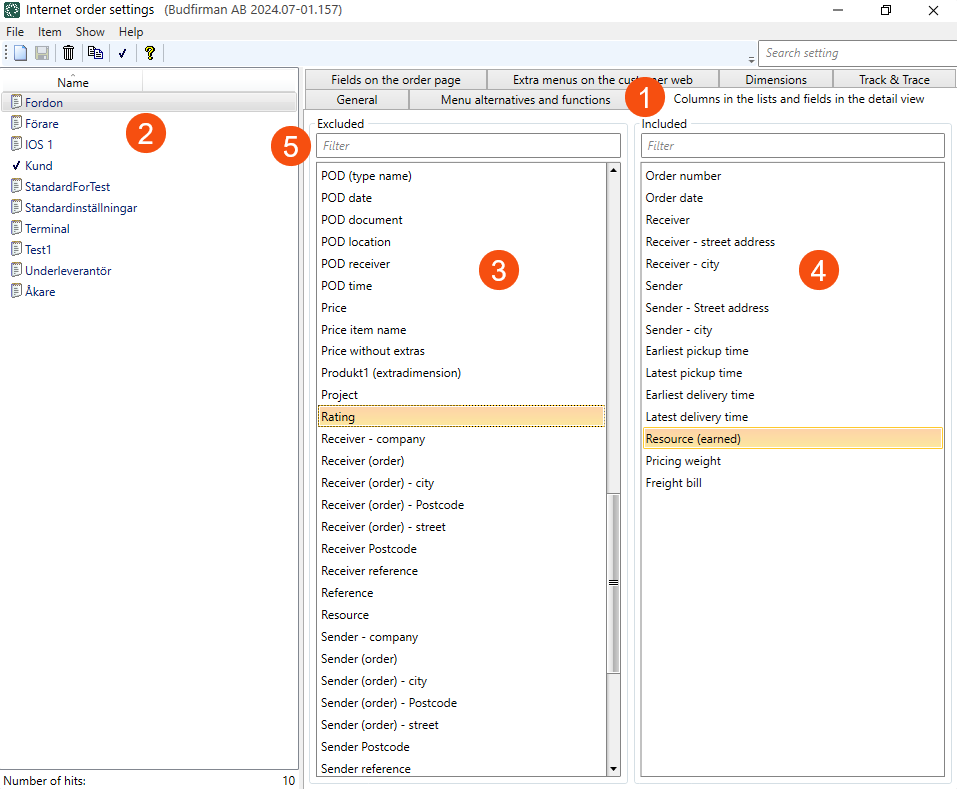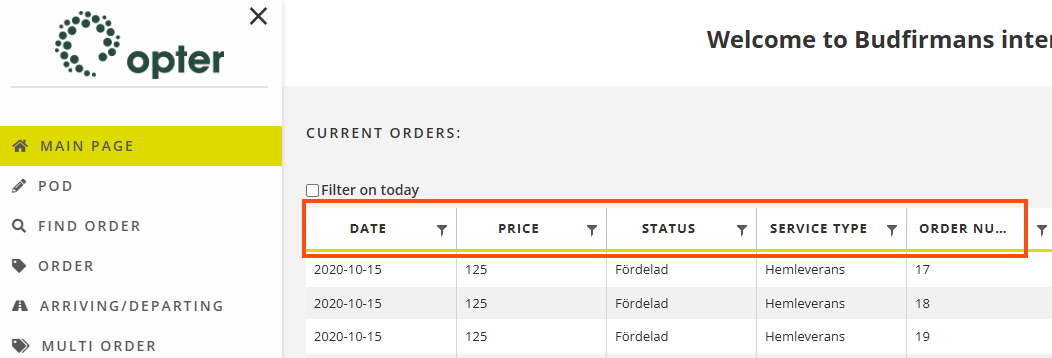Last updated: 25.10.2024
Customising the columns on the customer web
In this article
You can choose which columns to display on the main page and on the search page on the customer web.
Click on Settings > Internet > Internet order settings > Columns in the lists and fields in the detail view tab (1) and select configuration from the list on the left (2).
The Excluded list (3) contains the columns that can be displayed. The Included list (4) contains the columns that are currently being displayed. Double-click on a column to move it to the other list.
Several columns can be moved at the same time by Ctrl-clicking or Shift-clicking on them and then pressing Enter to move them between the lists.
In the text fields above the lists, it is possible to search for the name of a column (5).
The columns can be reordered by dragging and dropping them in the list. To position a column further to the left, move it up the list. To position a column further to the right, move it down the list.