Last updated: 31.08.2021
Adding a link to the menu on the customer web
In this article
Links to websites can be added in the menu on the customer web. This function is often used to link to internal systems other than Opter, in which something may have to be done when a transport operation is being processed. The website opens in a new browser tab.
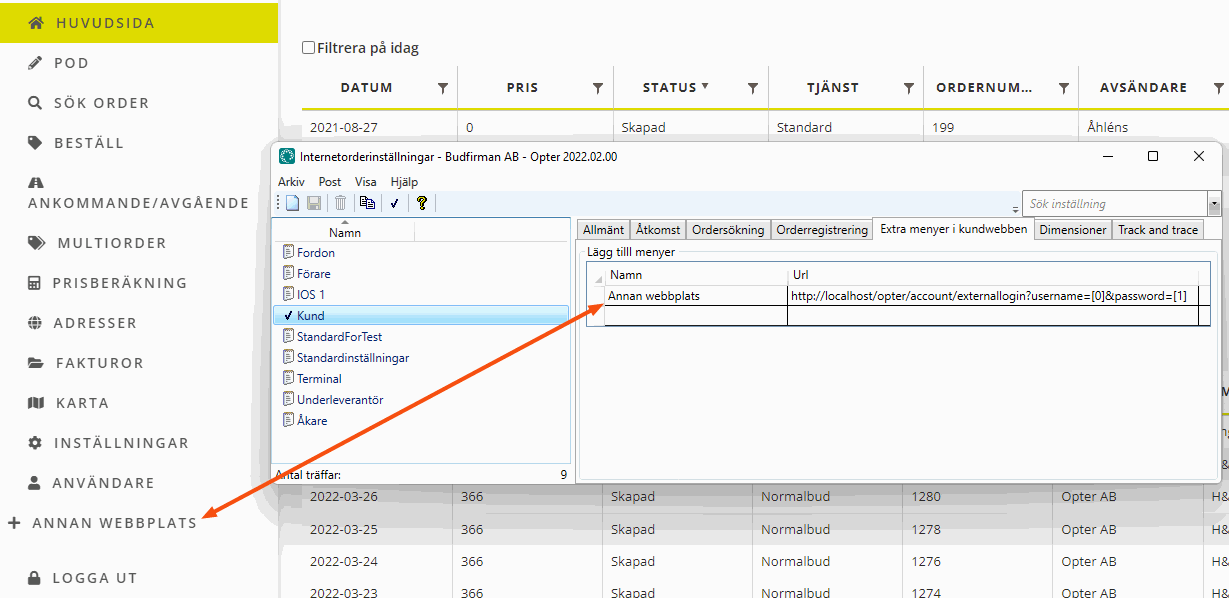 It is not possible to link to files on a file server in this way, as the link must start with “http://” or “https://”.
It is not possible to link to files on a file server in this way, as the link must start with “http://” or “https://”.
A link to Track & Trace can also be added directly on the login page for the customer web, see Link to Track & Trace on the customer web login page.
Creating the link in the menu
Remember to add the link to the internet order setting used by the customer reference that will use the link.
-
Click on Settings > Internet > Internet order settings.
-
Select the correct internet order setting in the list on the left and go to the tab Extra menus on the customer web.
-
Enter a descriptive name for the link in the Name column. The name appears in the menu bar on the web.
-
Enter the link to the external website in the Url column, for example “http://www.dn.se”. The full URL, including “http://” must be entered.
Users must log out of the web and back in again for the new link to appear in the menu.