Last updated: 25.10.2023
User accounts for the customer web
In this article
You need to create login credentials for customers to allow them to log in and place orders via the customer web. The login credentials are created for individual customer references. This can be done as follows:
-
Click on Register > Customers.
-
Find the customer for whom the person you want to give login credentials to works and select it.
-
Click on Customer > Reference (or
 in the toolbar). The Reference window opens.
in the toolbar). The Reference window opens. -
Enter Name, Email address and Password for the employee. The email address will be the person’s username for logging into the customer web.
If there are customer references with the same username and password for different customers, they will be able to choose the company with which they are associated when logging into the customer web. If the password is changed for one of them, it will be changed for all who have the same username.
If a new customer reference is created with the same username as an existing customer reference, and a password is not entered for the new customer reference, the password for the existing customer reference will be deleted and that user will no longer be able to log into the customer web. The No user can be found error message is displayed on the customer web login page.
Check that the customer reference has a password in the customer registry. If they do, Encrypted password is indicated in the Password field (1). If the field is empty, the customer reference doesn’t have a password.
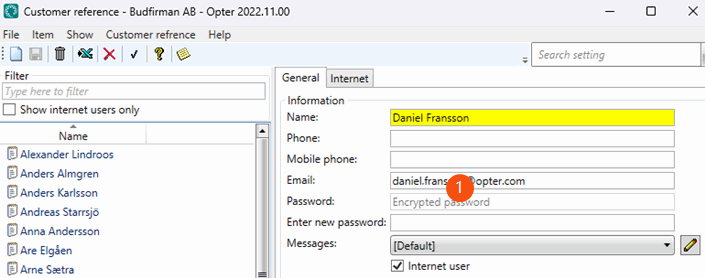
-
Select the Internet user checkbox. This indicates that the customer reference can log into the customer web.
-
Go to the Internet tab and select what the customer reference should be able to see and do on the customer web, by selecting or deselecting the checkboxes.
The checkboxes you deselect here are exceptions to the setting applied in the internet order settings. For the setting to apply to the customer reference, it must be selected both here and in the internet order settings.
- Click on Save to save all changes.
The user can now log into the customer web with the login credentials you provided.
Changing the customer web password for a user
To change the password for an ordering party, enter the new password in the Enter new password field and copy it. When saving the customer reference, the password is encrypted and saved in the Password field above. Once the customer reference has been saved, the password can no longer be seen in plain text, so make sure to copy the password before saving the customer reference.
To allow the ordering parties themselves to be able to change the password, display the menu item Settings on the customer web by selecting Change default settings for new orders in the internet order setting or on the customer reference.