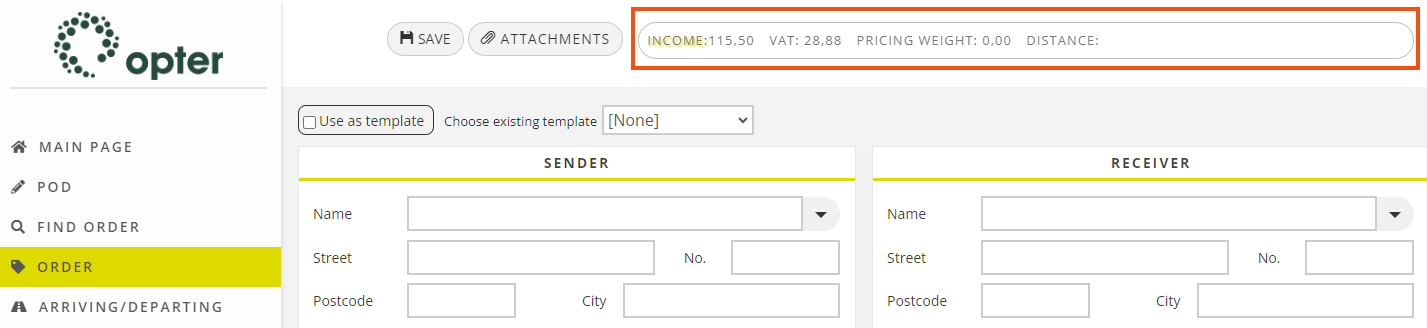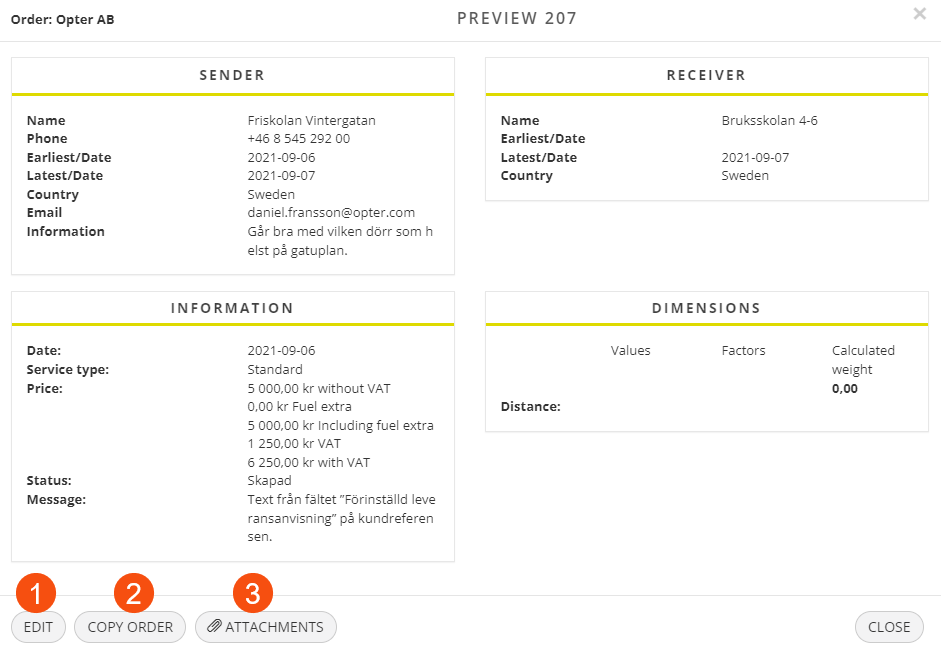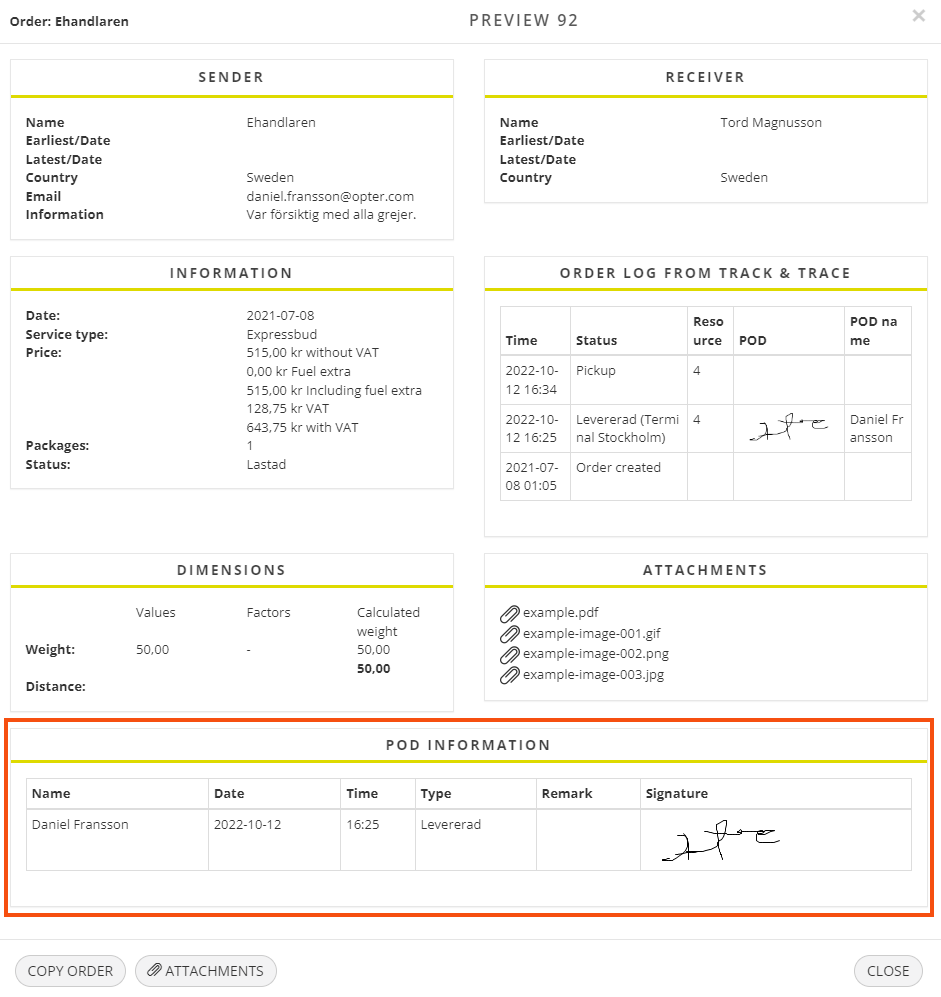Last updated: 27.10.2023
Reference (window)
In this article
Register > Customers > search for a customer > Customer > Reference
The customer reference is the person placing the order at the customer. In this window, user accounts are created for the customer’s ordering parties. For more information, see User accounts for the customer web.
What the ordering party can see and do on the customer web is generally controlled by the internet order setting, but this window makes it possible to define exceptions to those settings for individual ordering parties.
General
| Function | Description |
|---|---|
| Name |
Name of the ordering party. |
| Phone |
Ordering party’s telephone number. |
| Mobile phone |
Ordering party’s mobile number. |
|
Ordering party’s email address. It also serves as a user ID when logging into the customer web. |
|
| Password |
Password for the customer web. The field is read-only. To change the password for the ordering party, enter the new password in Enter new password below. |
| Enter new password |
Here the ordering party’s password can be changed by entering a new one. The password is not saved in this field but in the Password field above. The new password must consist of at least eight characters, including at least one number and at least one special character. |
| Messages |
The set of notifications that the ordering party receives when various events occur for an order. |
| Internet user |
|
Internet
The menu items displayed on the customer web and the ordering party's access rights are primarily determined by the internet order settings for the ordering party, but here it is possible to make exceptions to those settings for individual ordering parties. The internet order setting for the customer reference can be entered on this tab. If it is [Default] here, it first falls back onto the customer registry (Internet tab) and then the office settings (Internet tab).
Access right for customer web
These settings control what the ordering party can see and do on the customer web. For the customer reference to be able to do any of the following, the option must be marked both here and in the internet order setting.
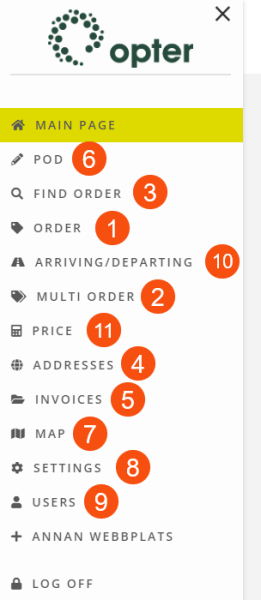
| Function | Description |
|---|---|
| Show prices |
|
| Create orders (1) |
|
| Create multi-orders (2) |
|
| Change orders |
|
| Search for orders (3) |
|
| Add and amend addresses (4) |
|
| Show invoices (5) |
|
| Search for proof of delivery (6) |
In addition, the POD Information section is displayed in the detail view if the order has a proof of delivery.
|
|
Show vehicle on map (7) |
If Only show reference’s own orders is selected (see below), only the vehicles carrying the ordering party's own orders are shown on the map.
|
| Change default settings for new orders (8) |
As a system administrator, it is always possible to change the password for customer references. See Enter new password on the General tab above. |
|
Add, delete and edit other internet users (9) |
If the user clicks on Users in the menu, a list of all the customer's user accounts is displayed, where it is possible define access rights and account information for other users.
|
| View incoming/outgoing orders (other customer pays) (10) |
If Only show reference’s own orders is selected (see below), only the ordering party's own orders are shown in the list.
|
|
Do price calculations (11) |
If the price is acceptable and the user wishes to place the order, the data entered by the user in the price calculation is included in the order form.
|
| Only show reference’s own orders |
|