Last updated: 07.12.2022
Import of attachments (window)
Settings > Attachment imports
In this article
How automatic file imports should be done in Opter is defined in this window. The files are then saved in the way specified in the Imported attachments field in System Settings (window).
General
|
Function |
Description |
|---|---|
|
Name |
The name of the import. Multiple imports can be created if you want to monitor several different folders. |
|
File category |
The type of files to be imported is selected here. The available options are listed in the Categories for attachments window that can be opened with If the Categories for attachments window is opened by clicking on |
|
Path to import files folder |
The path to the folder that is to be monitored. This can be a local folder on the computer where Opter is installed, or on a file server. It can be specified in the format C:\folder or \\computername\folder. |
|
Freight bill number first in file name |
Specify whether the file should be linked to orders via the freight bill number or the order number.
For more information, see Linking imported files to orders automatically. |
Advanced
These fields are used in special cases and should be left empty.
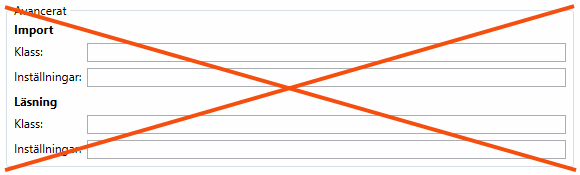
Changes in this window do not take effect until the import service (poller service) has been restarted.