Last updated: 22.03.2024
Fuel surcharge on invoices
In this article
The fuel extra can be included in the total price of the order rows, but it is not clear how much of the amount on each order row is fuel extra. To make it clearer how much of the invoice amount is fuel extra, it can be added to the summary at the bottom of the invoice. Fuel extra is always included in the total price of the invoice.
Many e-invoice exports, including all those that follow the Peppol standard, do not work if fuel extra is not included in the total price on the order rows. This is because such exports check that the sum of all the order rows matches the total sum on the invoice.
Even if a row for fuel extra is added to the summary at the bottom of the invoice, it is not counted as a proper order row, and it won't make e-invoice exports work.
Include/exclude fuel extra in the total price of the order row
Go to Settings > Offices > tab Invoice settings and select/deselect Invoice prices include fuel extra. The checkbox works in conjunction with Invoice prices include delivery option prices, so if there is an option with fuel extra on the order row, the fuel extra is also included/excluded for the option.
The same behaviour also applies to Invoice prices include currency extra prices. For an example of the outcome on the total price of the order row on the invoice of different combinations of the checkboxes, see Office (window).
Show fuel extra rates on separate rows in the invoice summary
Depending on whether the fuel extra is included in or excluded from the total price on the order rows, the text and appearance can be customised to make it easy to follow how the total amount on the invoice has been calculated.
Example if fuel extra is included on the order rows
Show how much of the subtotals are fuel extra.
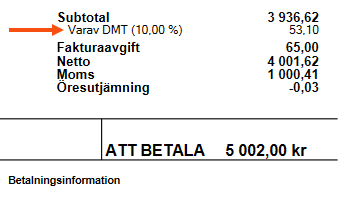
Rows 7–10 in the code example below add one row for each fuel extra rate and the amounts for them in the summary. To make it clear how the net amount of the invoice has been calculated, the fuel extra is slightly indented and is not in bold, as it is already included in the subtotals.
-
Row 7: To get to the indent, the block has been shifted 3 pixels (x="3").
-
Row 9: To compensate for the deduction on line 7, the amount has been adjusted to be in line with the other amounts (x="37").
-
Rows 8–9: The text has been made normal instead of bold and a little smaller with fontbold="false" and fontsize="9". The whole block is otherwise bold and has a default font size of 10 (see row 2).
-
Row 19: To indicate that "Subtotal" and "Of which fuel extra" belong together, there is a small gap to the next row (y="1" on the following block).
<!-- Summary -->
<block x="110" y="5" fontbold="true" fontsize="10">
<block x="0" y="0" positionbelow="true" condition="INH_Total_Standard">
<item name="Subtotal" x="0" y="0" width="30" />
<data name="TotalAccordingToOfficeSettings_Customer" format="n" x="40" y="0" width="30" align="right" />
</block>
<query x="3" y="0" positionbelow="true" command="FuelExtras" condition="IHF_Amount_Customer">
<data name="'Varav DMT (',IHF_FuelExtraRate,')'" x="0" y="0" width="50" format="p" fontbold="false" fontsize="9" />
<data name="IHF_Amount_Customer" format="n" x="37" y="0" width="30" align="right" fontbold="false" fontsize="9" />
</query>
<query x="3" y="0" positionbelow="true" command="CurrencyExtras" condition="IHC_Amount_Customer">
<data name="'Varav valutatillägg (',IHC_CurrencyExtraRate,')'" x="0" y="0" width="50" format="p" fontbold="false" fontsize="9" />
<data name="IHC_Amount_Customer" format="n" x="37" y="0" width="30" align="right" fontbold="false" fontsize="9" />
</query>
<query x="3" y="0" positionbelow="true" command="DeliveryOptions" condition="TotalPrice_Customer">
<data name="'Varav tillval (',DEO_Name,')'" x="0" y="0" width="50" fontbold="false" fontsize="9" />
<data name="TotalPrice_Customer" format="n" x="37" y="0" width="30" align="right" fontbold="false" fontsize="9" />
</query>
<block x="0" y="1" positionbelow="true">
<item name="Fakturaavgift" x="0" y="0" width="40" />
<data name="INH_InvAdmFee_Customer" format="n" x="40" y="0" width="30" align="right" />
</block>
<block x="0" y="0" positionbelow="true">
<item name="Netto" x="0" y="0" width="40" />
<data name="INH_TotalIncFee_Customer" format="n" x="40" y="0" width="30" align="right" />
</block>
<block x="0" y="0" positionbelow="true">
<item name="Moms" x="0" y="0" width="40" />
<data name="INH_Tax_Customer" format="n" x="40" y="0" width="30" align="right" />
</block>
<block x="0" y="0" positionbelow="true">
<item name="Öresutjämning" x="0" y="0" width="40" />
<data name="INH_RoundAmount_Customer" x="40" y="0" format="n" width="30" align="right" />
</block>Currency extras and options can also be reported on separate rows in the same way, see lines 11–18 in the code example above. According to the terms and conditions (condition="IHC_Amount_Customer"/condition="TotalPrice_Customer"), those lines do not appear on the invoice if there are no currency add-ons or options on the order.
Example if fuel extra is not included on order lines
If fuel extra is not included in the subtotals, it may be useful to add a row with the fuel extra amount to the summary to show how the net amount has been calculated.
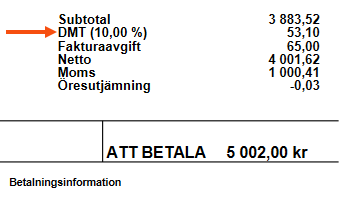
Rows 7–10 in the code example below add one row for each fuel extra rate and the amounts for them in the summary.
<!-- Summary -->
<block x="110" y="5" fontbold="true" fontsize="10">
<block x="0" y="0" positionbelow="true" condition="INH_Total_Standard">
<item name="Subtotal" x="0" y="0" width="30" />
<data name="TotalAccordingToOfficeSettings_Customer" format="n" x="40" y="0" width="30" align="right" />
</block>
<query x="0" y="0" positionbelow="true" command="FuelExtras" condition="IHF_Amount_Customer">
<data name="'DMT (',IHF_FuelExtraRate,')'" x="0" y="0" width="50" format="p" />
<data name="IHF_Amount_Customer" format="n" x="40" y="0" width="30" align="right" />
</query>
<query x="0" y="0" positionbelow="true" command="CurrencyExtras" condition="IHC_Amount_Customer">
<data name="'Valutatillägg (',IHC_CurrencyExtraRate,')'" x="0" y="0" width="50" format="p" />
<data name="IHC_Amount_Customer" format="n" x="40" y="0" width="30" align="right" />
</query>
<query x="0" y="0" positionbelow="true" command="DeliveryOptions" condition="TotalPrice_Customer">
<data name="DEO_Name,' (tillval)'" x="0" y="0" width="50" />
<data name="TotalPrice_Customer" format="n" x="40" y="0" width="30" align="right" />
</query>
<block x="0" y="0" positionbelow="true">
<item name="Fakturaavgift" x="0" y="0" width="40" />
<data name="INH_InvAdmFee_Customer" format="n" x="40" y="0" width="30" align="right" />
</block>
<block x="0" y="0" positionbelow="true">
<item name="Netto" x="0" y="0" width="40" />
<data name="INH_TotalIncFee_Customer" format="n" x="40" y="0" width="30" align="right" />
</block>
<block x="0" y="0" positionbelow="true">
<item name="Moms" x="0" y="0" width="40" />
<data name="INH_Tax_Customer" format="n" x="40" y="0" width="30" align="right" />
</block>
<block x="0" y="0" positionbelow="true">
<item name="Öresutjämning" x="0" y="0" width="40" />
<data name="INH_RoundAmount_Customer" x="40" y="0" format="n" width="30" align="right" />
</block>Show fuel extra as a lump sum in the invoice summary
The sum of fuel extra, currency extra and options can also be reported as a lump sum in the summary. To do this, we use the following two tags in the report:
-
INH_Total_Standard: Shows the total sum of the order rows including fuel extra, currency extra and options regardless of whether the checkboxes in the office settings are selected or not.
-
TotalAccordingToOfficeSettings_Customer: The sum of the total price of the order rows as they appear on the invoice. Fuel extra, currency extra and options are not included if the checkboxes are unselected, but are included if they are selected.
Example if fuel extra is included on the order rows
In this example, the order rows include fuel extra, currency extra and options (all three checkboxes in the office settings, Invoice prices include fuel extra, Invoice prices include currency extra prices and Invoice prices include delivery option prices, are selected), but only one of them can be selected if only that particular amount is to be shown on the separate row. The subtotals will always show the sum of the order rows including fuel extra, currency extra and options.
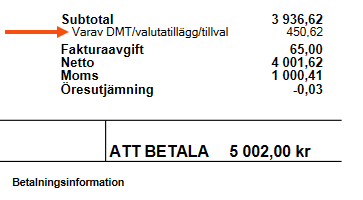
-
Rows 7–10: By subtracting the total price of the order lines according to the office settings (TotalAccordingToOfficeSettings_Customer) from the total sum of the order lines (INH_Total_Standard), we obtain the amount of fuel extra, currency surcharges and options.
<!-- Summary -->
<block x="110" y="5" fontbold="true" fontsize="10">
<block x="0" y="0" positionbelow="true" condition="INH_Total_Standard">
<item name="Subtotal" x="0" y="0" width="30" />
<data name="INH_Total_Standard" format="n" x="40" y="0" width="30" align="right" />
</block>
<block x="3" y="0" positionbelow="true">
<item name="Varav DMT/valutatillägg/tillval" x="0" y="0" width="60" fontbold="false" fontsize="9" />
<data name="INH_Total_Standard-TotalAccordingToOfficeSettings_Customer" format="n" x="37" y="0" width="30" align="right" fontbold="false" fontsize="9" />
</block>
<block x="0" y="1" positionbelow="true">
<item name="Fakturaavgift" x="0" y="0" width="40" />
<data name="INH_InvAdmFee_Customer" format="n" x="40" y="0" width="30" align="right" />
</block>
<block x="0" y="0" positionbelow="true">
<item name="Netto" x="0" y="0" width="40" />
<data name="INH_TotalIncFee_Customer" format="n" x="40" y="0" width="30" align="right" />
</block>
<block x="0" y="0" positionbelow="true">
<item name="Moms" x="0" y="0" width="40" />
<data name="INH_Tax_Customer" format="n" x="40" y="0" width="30" align="right" />
</block>
<block x="0" y="0" positionbelow="true">
<item name="Öresutjämning" x="0" y="0" width="40" />
<data name="INH_RoundAmount_Customer" x="40" y="0" format="n" width="30" align="right" />
</block>Example if fuel extra is not included on order lines
In this example, the subtotals do not include fuel extra, currency extra and options (all three checkboxes in the office settings, Invoice prices include fuel extra, Invoice prices include currency extra prices and Invoice prices include delivery option prices, are unselected).
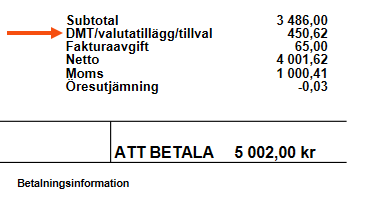
-
Rows 3-6: TotalAccordingToOfficeSettings_Customer shows the total price for the order lines according to the office settings.
-
Rows 7–10: By subtracting the total price of the order lines according to the office settings from the total sum of the order lines (INH_Total_Standard), we obtain the amount of fuel extra, currency surcharges and options.
<!-- Summary -->
<block x="110" y="5" fontbold="true" fontsize="10">
<block x="0" y="0" positionbelow="true" condition="INH_Total_Standard">
<item name="Subtotal" x="0" y="0" width="30" />
<data name="TotalAccordingToOfficeSettings_Customer" format="n" x="40" y="0" width="30" align="right" />
</block>
<block x="0" y="0" positionbelow="true" condition="INH_Total_Standard">
<item name="DMT/valutatillägg/tillval" x="0" y="0" width="50" />
<data name="INH_Total_Standard-TotalAccordingToOfficeSettings_Customer" format="n" x="40" y="0" width="30" align="right" />
</block>
<block x="0" y="0" positionbelow="true">
<item name="Fakturaavgift" x="0" y="0" width="40" />
<data name="INH_InvAdmFee_Customer" format="n" x="40" y="0" width="30" align="right" />
</block>
<block x="0" y="0" positionbelow="true">
<item name="Netto" x="0" y="0" width="40" />
<data name="INH_TotalIncFee_Customer" format="n" x="40" y="0" width="30" align="right" />
</block>
<block x="0" y="0" positionbelow="true">
<item name="Moms" x="0" y="0" width="40" />
<data name="INH_Tax_Customer" format="n" x="40" y="0" width="30" align="right" />
</block>
<block x="0" y="0" positionbelow="true">
<item name="Öresutjämning" x="0" y="0" width="40" />
<data name="INH_RoundAmount_Customer" x="40" y="0" format="n" width="30" align="right" />
</block>Of course, you can also show combinations of the four examples above on the invoice. Experiment with tags in the invoice report and combinations of the checkboxes in the office settings. Click on Refresh in the preview to update the invoice if any of the office settings are changed.