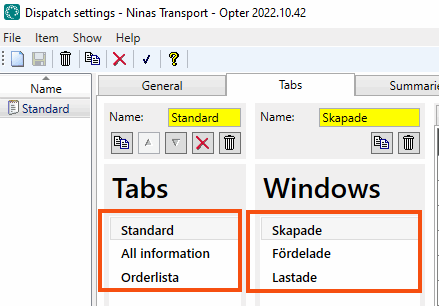Last updated: 20.12.2022
Predefined column filters in the dispatch
In this article
Predefined filters can be set on columns in dispatch. These filters are then applied each time a new dispatch is opened, which means that these predefined settings do not need to be applied to each user.
For example, predefined column filters are useful in order to create dispatch images that show many lists of detailed information, such as a list for each route in a terminal.
Setting predefined filters on columns
To set predefined filters on columns in dispatch, proceed as follows:
-
Click on Settings > Dispatch settings.
-
Select the dispatch view for which settings are to be configured from the list on the left, or click on
 to create a new view and give it a name on the General tab.
to create a new view and give it a name on the General tab. -
Click on the Tabs tab.
-
Select the Tabs and Windows where predefined filters are to be set on columns in dispatch.
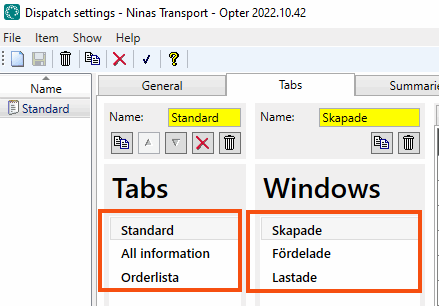
To select multiple tabs or windows, click on one, then hold down the Shift key and click on the rest that are also to be selected.
-
Click on the Columns tab in the right-hand pane.
-
The Filter column contains a (hidden) drop-down list for each column displayed in dispatch. Use the drop-down list to set filters for the dispatch column.
If no filter is selected, the drop-down list is not displayed. Double-click in the field to display the drop-down list in which, for example, Equal to can be selected, and then enter what the contents of the column should be “equal to” in the field to the right of the drop-down list on the dispatch column row.
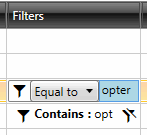
For a description of the different filters that can be selected, see Dispatch settings (window).
-
To set filters on more columns, repeat the above step.
-
Click on Save to save all changes.
-
To view the changes, it is necessary to close the window with dispatch and open it again.
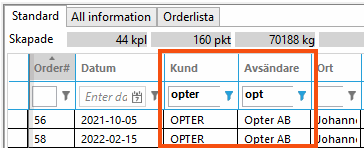
These filters are now applied every time a new dispatch is opened.
To temporarily change or remove the filter on a column with a predefined filter in dispatch, click on the filter symbol on the column in dispatch and select another filter or Clear filter.
Deleting predefined filters on columns
If predefined filters have previously been set on columns in dispatch and the predefined filters are now to be deleted, proceed as follows:
-
Click on Settings > Dispatch settings.
-
Select the dispatch view for which the settings are to be changed from the list on the left and click on the Tabs tab.
-
Select the Tabs and Windows in which one or more predefined filters are to be deleted on columns in dispatch.
To select multiple tabs or windows, click on one, then hold down the Shift key and click on the rest that are also to be selected.
-
Click on the Columns tab in the right-hand pane.
-
In the Filter column, on the row of the dispatch column on which the filter is to be deleted, click on
 to delete the filter. (It is also possible to click on the drop-down list and select [None], and then delete what is in the box to the right of the drop-down list.
to delete the filter. (It is also possible to click on the drop-down list and select [None], and then delete what is in the box to the right of the drop-down list. -
To delete filters on more columns, repeat the above step.
-
Click on Save to save all changes.
-
To view the changes, it is necessary to close the window with dispatch and open it again.
To temporarily change or remove the filter on a column with a predefined filter in dispatch, click on the filter symbol on the column in dispatch and select another filter or Clear filter.
Troubleshooting
If the columns are not filtered as expected, the following can be checked:
-
If there are several different dispatch views, make sure that the correct dispatch view is selected at the top of the Dispatch window on the General tab in the Setting drop-down list. You can also check that the dispatch view that is usually used is selected by default
 in the list on the left of the Dispatch settings window.
in the list on the left of the Dispatch settings window. -
In the Dispatch settings window, on the Tabs tab, check that the column filters are set to the correct Tabs and Windows.