Last updated: 22.08.2024
Service time
Service time is the time it takes to drop off the goods in addition to the actual driving time between addresses. There are two different types of service times, manual and automatic. The manual one is a simple time that is added for each stop on the route. The automatic one can be set for many different factors and can be adjusted in detail.
The choice of whether to use manual or automatic service time can be made under Service time in the route optimisation settings.
The total service time and the time for additional stops are displayed in the Service time and Additional fields in the sender and receiver addresses in order reception. It is also possible to overwrite the times there with a manual value that applies to that particular order.
The times in the Service time and Additional fields can be exported/imported via EDI.
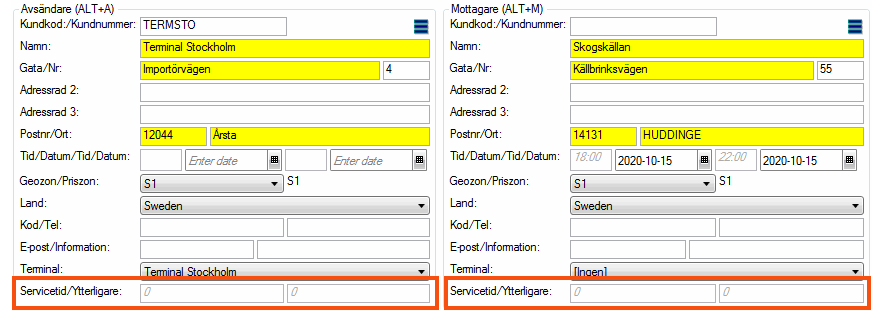
Manual service time
In the Route optimisation settings window, the estimated duration of each stop can be entered in the Service time per stop field. This time is taken into account in the calculation of subsequent delivery times. The maximum value is 23.59.59.
There can be different sets of route optimisation settings (configurations) with different manual service times. You can choose which configuration to use in the Route optimisation window while doing the route optimisation.
Automatic service time
If you use automatic service times, the value in the Service time per stop field is not used in the route optimisation settings. Instead, you fine-tune route optimisation by entering service times in different registers, and you can enter extra time if there are multiple deliveries to the same address. The automatic service time can be set in the following window:
-
Customers (the Dispatching tab)
-
Terminals (the General tab)
-
Regions (the General tab)
-
Price lists (the Price items tab)
-
Services (the Dispatch tab)
-
Price vehicle types (the Distance calculation tab)
-
Office (the Weight/Distance tab)
-
Home delivery settings (the General tab)
The time is given in seconds and the values of all registers are added up to a total which is taken into account in the calculation of the subsequent delivery times. The fields have the same name in all the windows.
-
Service time per stop (s)
Specify how many seconds each stop on the route is expected to take.
-
Time per additional shipment (s)
State how much extra time a delivery to the same address is expected to take in addition to the service time, for example if there is a delivery to floor 3 and a delivery to floor 5 in the same building.
In the Route optimisation window, the sum of all the service times is shown in the Service time column, and the sum of the times for each additional shipment is shown in the Extra service time column.
Updated service time
If you change the service time in any register, the new service time is applied to new orders. If you want the new service time to be applied to existing orders, which have not yet been invoiced, you can recalculate the service time on those orders in the order check. For example, if you add a service time to a manual Price item that did not have a service time before, you can search for orders with that item.
For more information, see Recalculate data on orders in order check.
Service time factor
The overall service time can be modified for individual drivers or vehicles (depending on what is used as the primary resource) by entering the percentage of the stated service time the resource actually needs in the Service time factor field in the Employees window on the Details tab or in the Vehicles window on the Route optimisation tab. The percentage only affects the service time, not the driving time between addresses. An experienced driver may only need 80% of the service time, while an inexperienced driver may need 110%.
The totals displayed in the columns Service time and Extra service time in the route optimisation window do not take this percentage into account.
Example
Driver 8 at Quick Transport Ltd has just delivered a parcel to Start Street 3 and has two more stops on its route, which are Delivery Road 5 (two deliveries) and End Street 10 (one delivery). Between Startgränd 3 and Avlämningsgatan 5 it takes 14 minutes to drive according to PTV. Quick Transport uses automatic service times and has set a general service time of 180 seconds in the office settings, and specified that additional deliveries to the same address take 60 seconds. For the service it is stated that the type of special deliveries performed by driver 8 take 240 seconds. The price item also states that this particular item takes an additional 60 seconds per delivery.
This results in the following service times.
|
|
Office |
Service |
Price item |
Total |
|---|---|---|---|---|
|
Service time per stop (s) |
180 |
240 |
60 |
480 |
|
Time per additional shipment (s) |
60 |
0 |
60 |
120 |
But driver 8 has been working on this route for a long time and needs only 80% of the service time (Service time factor = 80%), i.e. 384 seconds (6.4 minutes) for one delivery, and 96 seconds (1.6 minutes) for further deliveries at the same address.
When the route is optimised, the two deliveries to Delivery Road are estimated to take 22 minutes to complete.
-
A driving time of 14 minutes from Start Street.
-
6.4 minutes service time (80% of 8 minutes).
-
1.6 minutes for an additional delivery at the same address (80% of 2 minutes).
If the journey to Delivery Road started at 14.38, the journey to End Street 10 is expected to start at 15.00. With a driving time of, for example, 10 minutes between those addresses, the delivery to End Street 10 is expected to be completed by 15.16.
-
10 minutes for the drive from Delivery Road.
-
6.4 minutes service time (80% of 8 minutes).