Last updated: 2025-08-13
Enter agreement for road tolls for vehicles
In this article
Road toll agreements involve having a subscription for toll roads, tunnels and bridges that you use frequently. It is often cheaper to have such agreements for road tolls than to pay the toll separately each time. If you have road toll agreements, enter them in Opter to influence the price of the road toll price item on the order.
More information on Road tolls can be found at Administering road tolls.
Step 1: Select PTV v2 for distance calculation
The tolls are regularly updated by PTV. Proceed as follows:
-
Click on Settings > Offices and go to the Weight/Distance tab.
-
Select PTV v2 from the Distance drop-down list.
-
Click on Save to save all changes.
For more information, see Distances, addresses and maps, overview.
Step 2: Enter which road pricing agreements you have
The toll subscriptions are indicated on the price vehicle type, because these relate to how the order is priced. Proceed as follows:
-
Click on Economy > Price lists >Distance calculation and go to the Price vehicle types tab.
-
Select subscription in the Agreement for road tolls drop-down list. The subscriptions in the list start with the country code of the country where the subscription applies. Multiple subscriptions can be entered, separated by commas, but when this is done manually they have to be entered exactly as they appear in the list.
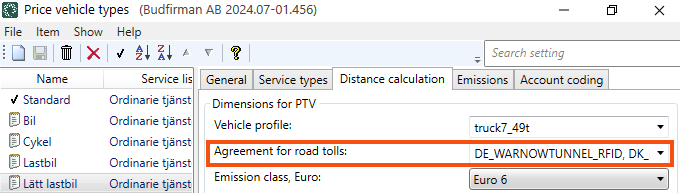
-
Click on Save to save all changes.
The toll subscriptions are also displayed on the map in order reception.
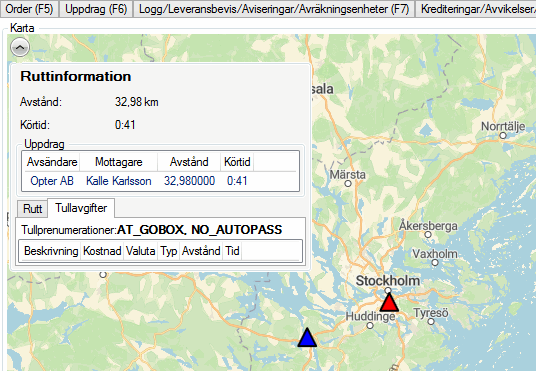
Step 3: Ensure the correct price vehicle type is selected on the order
In order for the toll subscription to affect the road toll item on the order, the correct price vehicle type must be selected on the order. The price vehicle type can be selected manually under Services in order reception (Vehicle type field), but the price vehicle type can also be linked to a service so that the price vehicle type is selected automatically on the order via the service. Proceed as follows to specify that only certain price vehicle types should be selected for a particular service:
-
Click on Economy > Price lists > Services.
-
Select a service and go to the Vehicle types tab.
-
Double-click on the price vehicle type to which the toll subscription was added, to move it to the Included list.
-
Click on Save to save all changes.
When the service is selected on the order, that price vehicle type is selected automatically in the Vehicle type drop-down list in order reception.