Last updated: 2026-01-13
Creating a statistical report about CO2 emissions in grams
In this article
To find out how much carbon dioxide (CO2) emissions your transport is estimated to have, you can use the statistics report CO2 emissions.
Exact CO2 emissions for an individual transport depend on actual fuel consumption and specific fuel, what other goods were being transported at the same time, how much empty running the transport caused, etc. It is difficult to obtain exact values for these data, so a standardised figure is used for fuel consumption and the CO2 emission factor. The templates are chosen so that the CO2 emissions data are reliable on average over time.
The statistical report is based on templates. To get it as accurate as possible, you need to find out your actual CO2 emissions, for example by totalling everything refuelled over a period of time. Then try out different factors on services until the sum in the statistics matches the reality and the allocation between different shipments is reasonable.
You can create a statistical report showing the estimated CO2 emissions from transport for a given period. You can choose to create the report:
-
Per vehicle
-
By customer
-
By service
-
By office (Called Total in Opter 2025.06.00 and earlier.)
-
Overview (Available in Opter as of 2025.12.00.)
The statistical report displays the following two columns for CO2 emissions:
-
Estimated (g) is an initial calculation of the order's CO2 emissions. The calculation is based on the information that is available at the time the customer places the order.
-
Calculated (g) is the calculated CO2 emissions for a shipment. The calculated CO2 emissions for a shipment is a more accurate calculation than the estimated CO2 emissions for an order, as this calculation is also based on information about the actual vehicle and distance relating to the shipment.
For more information, see CO2 emissions in grams, overview and How Opter calculates CO2 emissions.
Conditions
For Opter to calculate CO2 emissions, the following applies:
-
You must first make the settings described in Settings for CO2 emission calculations.
-
There must be a distance on the order. For more information on how to get distance on orders, see Distances, addresses and maps, overview.
Create a report about CO2 emissions
-
Click on Analysis > Statistics. Open CO2 emissions by clicking on
 .
. -
Choose which statistics you want to view by clicking on Per vehicle, By customer, By service, By office or Overview. If you click on By office, the aggregated statistics for the office are shown.
-
Select Period at the top right of the window.
The date period is based on the order date on the order to which the shipments belong. Sometimes shipments are transported the day after the order date, but the order date is the most useful date for comparing with other statistics.
-
Click on Ok to create the statistical report.
For example, if you selected By customer, the estimated and calculated CO2 emissions for each customer for the period you selected are shown.
-
To display more details, click on one of the customers in the table.
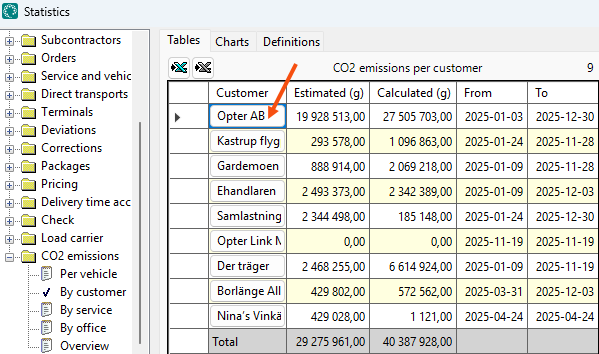
If you selected Per vehicle, you can click on one of the vehicles in the table to see more details. Similarly, it is possible to see more details if you chose By service or By office.
The table that is shown is wider than the window, but you can scroll right to see all the information.
If you want to select a row, click on the leftmost row.
The statistical report also includes the underlying data on which it is based. To work more with the data, it can be exported to Excel by clicking ![]() or
or ![]() . For more information, see Statistical reports.
. For more information, see Statistical reports.
Overview available in Opter as of 2025.12.00.
Troubleshooting
Troubleshooting tips can be found at FAQs and troubleshooting, CO2 emissions.