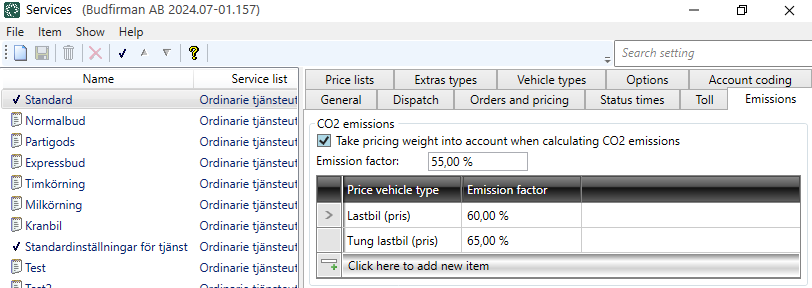Last updated: 23.08.2024
CO2 emissions in tonnes
We recommend following the instructions in CO2 emissions in grams, overview instead, as the function has been further developed.
In this article
To find out how much carbon dioxide (CO2) emissions your transport is estimated to have and what type of fuel is used, you can use the CO2 emissions statistics report. In order for Opter to calculate CO2 emissions, you must first make the settings described below, and then you can obtain statistics on CO2 emissions as often as you like (see Creating a statistical report about CO2 emissions in tonnes).
CO2e is an abbreviation of “carbon dioxide equivalent”.
Exact CO2 emissions for an individual transport depend on actual consumption and specific fuel, what other goods were being transported at the same time, how much empty running the transport caused, etc. It is difficult to obtain precise values for this data, so standard values are used for the fuel consumption and the CO2 emission factor. The templates are chosen so that the CO2 emissions data are reliable on average over time.
The statistical report is based on templates. To get it as accurate as possible, you need to find out your actual CO2 emissions, for example by totalling everything refuelled over a period of time. Then try out different factors on services until the sum in the statistics matches the reality and the allocation between different shipments is reasonable.
Calculation of CO2 emissions
In Opter, the CO2 emissions for a shipment are calculated using the following formula:
(Distance × CO2 emissions from the vehicle × emission factor)/1,000,000 (to convert grams to tonnes).
Example: 350 km × 760 g/km × emission factor 0.1/1,000,000 = 0.0266 tonnes of carbon dioxide.
-
The shipment’s distance in km:
If there is no distance on the shipment, the order’s distance in km x the shipment’s splitting factor is used.
-
The CO2 emissions of the vehicle, vehicle type or price vehicle type in grams/km:
The data on CO2 emissions is taken firstly from the vehicle, secondly from the vehicle type and thirdly from the price vehicle type. If the shipment has been handled by a subcontractor, the price vehicle type is used.
The data on CO2 emissions is taken from the relevant registry in Opter (e.g. the vehicle registry) and can be specified directly as CO2 emissions or as fuel and consumption.
If CO2 emissions (in g/km), fuel and fuel consumption are specified, CO2 emissions (in g/km) are used to calculate CO2 emissions.
-
The CO2 emission factor of the service and price vehicle type, if applicable:
The CO2 emission factor is a conversion factor used to show the climate efficiency of transport operation for a particular service and, if applicable, also for a particular price vehicle type during provision of that service. The CO2 emission factor reflects how much of the transport operation is usually an empty run/pickup run for collection and how much is a shared load.
The CO2 emission factor for the service
The CO2 emission factor is a conversion factor used to show the climate efficiency of transport operation for a particular service and, if applicable, also for a particular price vehicle type during provision of that service. The CO2 emission factor reflects how much of the transport operation is usually an empty run/pickup run for collection and how much is a shared load.
By default, the CO2 emission factor is 100% for all service types, so if the CO2 emission factor should be 100% for a particular service type, this setting does not need to be configured.
Here are some examples to clarify how the CO2 emission factor is defined for different service types:
-
For example, if the Express service usually consists of an empty run to pick up the delivery from the point of collection and then driving directly to the receiver, the CO2 emission factor can be set to 175.00%. This setting reflects the fact that the vehicle travels a longer distance to carry out the shipment than just the transport operation itself and no overlap/shared load takes place. This increases the climate impact of the transport.
-
If the two-hourly service usually has some overlap, i.e. several deliveries share the actual route travelled, and, for example, because the transport has been made more efficient by route optimisation, you can set the CO2 emission factor to 80.00%.
-
If the five-hourly service usually has a large overlap, i.e. several deliveries share the actual route travelled, and, for example, because the transport has been made more efficient by route optimisation, you can set the CO2 emission factor to 35.00%. This reflects the fact that the 5-hour bid service usually has lower CO2 emissions than the "2-hour bid" and "Express bid" services described above.
The CO2 emission factor for the price vehicle type
The CO2 emission factor is set for the different services, but can also be set for the different price vehicle types under each service.
By default, the CO2 emission factor for all price vehicle types on a service is the same as the factor for the service. This means that it is not necessary to configure any settings for the price vehicle types on the service if the same CO2 emission factor as the service’s is required.
Here are some examples to clarify how the CO2 emission factor is defined for different price vehicle types for a certain service:
-
For example, if the Express service with the passenger car price vehicle type usually consists of an empty run to pick up the delivery from the point of collection and then driving directly to the receiver, the CO2 emission factor can, for example, be set to 125.00%. This setting reflects the fact that the vehicle travels a longer distance to carry out the shipment than just the transport operation itself and no overlap/shared load takes place. This increases the climate impact of the transport.
-
If the Express service with the truck price vehicle type usually has a certain overlap, i.e. several deliveries share the actual route travelled, and, for example, because the transport has been made more efficient by route optimisation, you can set the CO2 emission factor to 90.00%. This setting then reflects that the "Express Bid" service with the price vehicle type "Lorry" usually has lower CO2 emissions than the "Express Bid" service with the price vehicle type "Passenger Car" described above.
Step 1: Add the fuel and enter the CO2 emissions for the fuel
To add a new fuel or update the CO2 emission information for a fuel type, proceed as follows:
-
Click on Register > Fuel > General.
-
To add a new fuel, click on
 and give the fuel type a name, for example “Electricity”, “Diesel”, “Biogas” or “HVO”.
and give the fuel type a name, for example “Electricity”, “Diesel”, “Biogas” or “HVO”.To update the information about a fuel type, select the fuel whose settings are to be configured from the list on the left.
-
In the CO2 emissions field, enter the amount of carbon dioxide emitted by the fuel in grams.
-
In the Unit field, enter, for example, “litres”, “kg” or “kWh”.
For example, if “2680” has been entered in the CO2 emissions field and “litres” in the Unit field, this means that the fuel emits 2680 grams of carbon dioxide per litre.
-
Click on Save to save all changes.
-
Stäng fönstret Fuel.
Step 2: Enter the CO2 emissions of the Vehicles
If you enter Fuel, Fuel consumption (per 100 km)andCO2 emissions (g/km), Opter will use the value in the CO2 emissions (g/km) field to calculate CO2 emissions.
If you want the data you entered in the fuel register to be used, leave the CO2 emissions (g/km) fieldblank and fill in the Fuel and Fuel consumption (per 100 km) fields. Opter will then calculate the CO2 emissions (in g/km) for the vehicle itself.
-
Click on Register > Vehicles > the Emissions tab.
-
Select the Vehicle from the list on the left and enter one of the following:
-
CO2 emissions (g/km)
-
Fuel, and Fuel consumption (per 100 km): The unit is set in the fuel registry (see Step 1 above):
-
Step 3: Enter CO2 emissions for the vehicle types
If you enter Fuel, Fuel consumption (per 100 km)andCO2 emissions (g/km), Opter will use the value in the CO2 emissions (g/km) field to calculate CO2 emissions.
If you want the data you entered in the fuel register to be used, leave the CO2 emissions (g/km) fieldblank and fill in the Fuel and Fuel consumption (per 100 km) fields. Opter will then calculate the CO2 emissions (in g/km) for the vehicle itself.
-
Click on Register > Vehicle types > Emissions tab.
-
Select the vehicle type from the list on the left and enter one of the following:
-
CO2 emissions (g/km)
-
Fuel, and Fuel consumption (per 100 km): The unit is set in the fuel registry (see Step 1 above):
-
-
Click on Save to save all changes.
-
Close the Vehicle types window.
Step 4: Enter CO2 emissions for the price vehicle types
If you enter Fuel, Fuel consumption (per 100 km)andCO2 emissions (g/km), Opter will use the value in the CO2 emissions (g/km) field to calculate CO2 emissions.
If you want the data you entered in the fuel register to be used, leave the CO2 emissions (g/km) fieldblank and fill in the Fuel and Fuel consumption (per 100 km) fields. Opter will then calculate the CO2 emissions (in g/km) for the vehicle itself.
-
Click on Economy > Price lists > Price vehicle types > Emissions tab.
-
Select the price vehicle type from the list on the left and fill in the field CO2 emissions (g/km) or Fuel and Fuel consumption (per 100 km).
Step 5: Set the CO2 emission factor for the service and for the price vehicle types on the service
The default setting for the CO2 emission factor is 100% for all services, so no changes need to be made to have an emission factor of 100%.
By default, the CO2 emission factor for all price vehicle types on a service is the same as the factor for the service. This means that it is not necessary to configure any settings for the price vehicle types on the service if the same CO2 emission factor as the service’s is required.
The emission factor of the service.
Examples of how to select the CO2 emission factor are provided above in the CO2 emission factor for the service section.
-
Click on Economy > Price lists > Services.
-
Select the service in the list on the left and go to the tab Emissions.
-
Enter an emission factor in percent in the Emission factor field.
If all price vehicle types linked to the service should have the same emission factor as the service, nothing else needs to be done in the Services window. Then everything is ready.
Exception from the service’s emission factor for certain price vehicle types
To make an exception for a specific price vehicle type and specify a different emission factor for it, click on Click here to add a new item. on the Emissions tab for the service. Select a price vehicle type in the Price vehicle type column and enter an emission factor in percent in the Emission factor column by entering a value or using the arrows. Exceptions can be made for more price vehicle types by adding more rows.
For examples of how to select the CO2 emission factor for a particular price vehicle type, see above in the CO2 emission factor for the price vehicle type section.