Last updated: 18.11.2022
Creating new orders automatically based on POD
In this article
Sometimes it can be useful to create a new order when a delivery fails, for example if the receiver is not at home, and a new delivery attempt has to be made the next day. The system can be set up so that new orders are created automatically when the driver registers a proof of delivery of a certain type.
Step 1: Which POD types should automatically generate new orders?
Click on Settings > Proof of Delivery (POD) > Proof of delivery types. It is possible to see which POD types you have in the system from the list on the left. Usually it is different types of failed deliveries that require a new transport booking.
Courier Services Ltd’s POD types include Nobody home, “Not enough time for delivery” and “Partially delivered” (a sub-POD type of Delivered), all of which imply that something more needs to be done with the goods after a delivery attempt has been made.
Step 2: Set what will apply to the new orders
Go to the Status and Spawns tab and add a line under Automatic creation of orders to display the settings that can be configured for the order that is to be created automatically when the POD is registered. For more information about the individual settings, see Proof of delivery types (window). The status settings on the tab have nothing to do with the automatic copies, but are the status that the original order may have when the POD is registered.
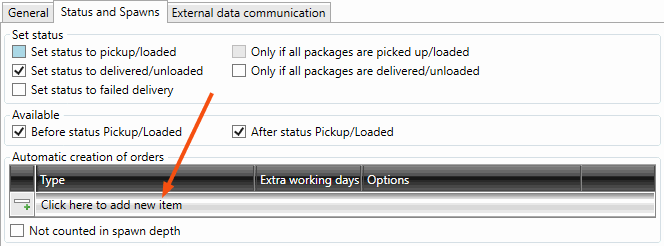
If Settings from main POD type are used instead is displayed under Automatic creation of orders, it means that you are trying to add automatic copies for a sub-POD type with the Use main POD type settings checkbox selected on the General tab. Then there are two options:
-
To ensure that orders are generated automatically for the main POD type and any other sub-POD types, configure the automatic copies on the main POD type.
-
To ensure that orders are generated automatically only for the specific sub-POD type that has been selected, deselect Use main POD type settings on the General tab so that automatic copies for the sub-POD type can be configured. Bear in mind in this case that it will not inherit any other settings from the main POD type either.
Example, Courier Services’ automated orders
The Nobody home POD type will generate two new orders. One to take the goods back to the terminal on the same day, assigned to the same resource that made the delivery attempt, and one for a new delivery the next day. It is not yet planned who will make the delivery the next day.
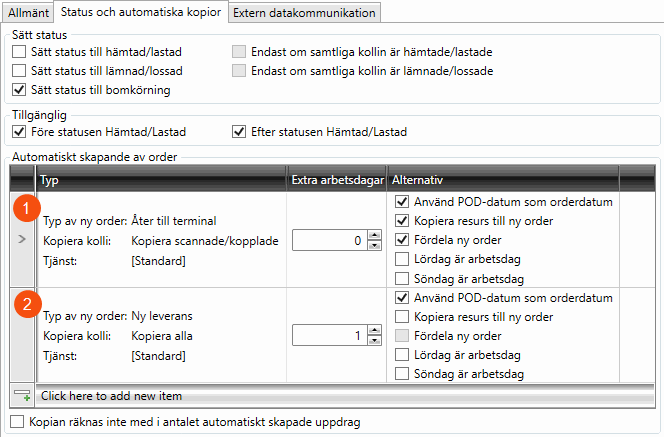
-
The transport back to the terminal is the first row in the above image:
-
Linked to POD: All existing packages are to be returned to the terminal as none have been delivered.
-
Use POD-date as order date and Extra working days = ”0”: the order date will be the same as the date of the current shipment because transport back to the terminal is at the end of the working session.
-
Copy resource to spawn order, and Assign new order: the shipment that will take the goods back to the terminal is automatically assigned to the driver who registered the POD, and the new shipment is added directly to the Assigned list in dispatch.
-
-
The new delivery is the second row in the above image:
-
All: All the packages are transferred to the new delivery order because they are all to be delivered.
-
Use POD-date as order date and Extra working days = ”1”: the order date will be the next working day after the current shipment date.
-
The new shipment will be added to the Created list in dispatch and will have to be assigned manually because we do not yet know which resource will handle it.
-
This type of POD is used when Courier Services quite simply does not have time to do the delivery. A new order is created for a new delivery the following day, but the receiver should not be charged for it.
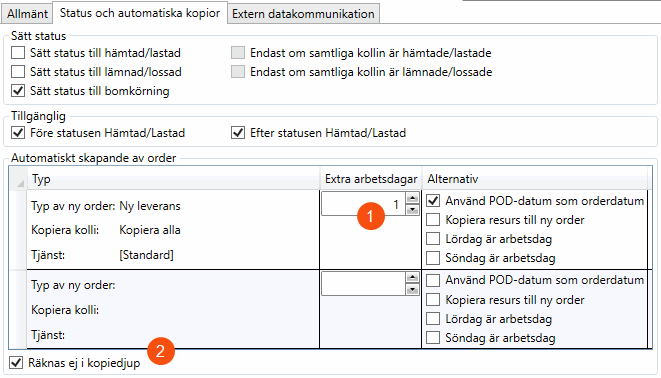
-
All: All existing packages are transferred to the new order as none have been delivered.
-
Service: The service on the new order is changed to express because Courier Services had failed to carry out the delivery and wants to raise its priority.
The service can affect the price of the order, but by default Ready for invoicing/crediting is deselected for automatic copies because it is usually the original order that is invoiced and credited.
-
Use POD-date as order date and Extra working days = “1”: means that the order date will be the next working day after the current shipment date.
-
Copy resource to spawn order: The new shipment is pre-planned for the driver who registered the POD because they will be driving the same trail tomorrow. However, the shipment is not yet allocated, but ends up in the Created list in dispatch.
-
Saturday is working day, and Sunday is working day: as it was Courier Services that failed to carry out the delivery, we want to rectify this as soon as possible.
-
Copies are not counted in the number of automatically created orders: Selected because the delivery attempt should not count as a “real” attempt, copies created by this POD type are not counted.
This POD type is used when not all packages on an order have been delivered. The packages that have not been delivered are transferred to a new order for delivery at a later date. Rather like a back order.
“Partially delivered” is a sub-POD type of Delivered, which does not have any automatic copies configured. In order to create automatic copies on the sub-POD type alone, we first deselect Use main POD type settings on the General tab and then adjust the following settings on the Status and Spawns tab
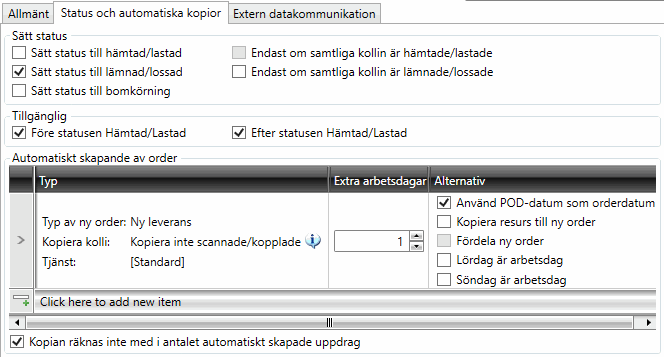
-
Set status to delivered/unloaded: The original order is regarded as unloaded because the packages that were not delivered are handled on the new order.
-
Not linked to POD: The packages that have not yet been scanned on the order are transferred to the new order, but those that have already been delivered are not transferred. If the POD that is registered is the last partial shipment, no new order is created because there are no packages left to copy to the new order.
-
The new shipment is added to the Created list in dispatch and has to be assigned manually.
-
Copies are not counted in the number of automatically created orders: Selected because we do not know when all the packages have been delivered, and new orders will be created until the entire order is delivered.
Step 3: Manage the new orders
The orders that were created automatically have one shipment. If the new shipment has not been set to be assigned automatically, it must be assigned manually in dispatch. Other changes can also be made to the order as usual. The Ready for invoicing/crediting checkbox is deselected on all orders created automatically via POD, because it is usually the original order that should be invoiced and credited.
If new orders are no longer to be created automatically for a POD type, delete the row by first clicking at the far left to select it, and then pressing Delete.
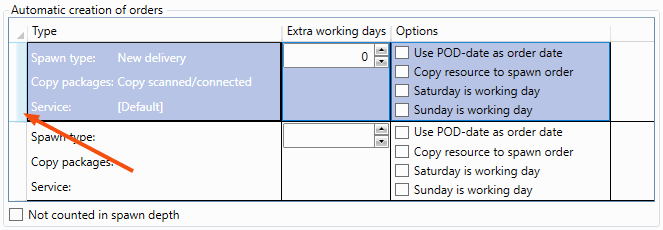
Automatic copies can be created a maximum of two times in this way. It is possible to see which order forms the basis for the copy in the Original order field under Driver suggestion in order reception.
If Courier Services has registered the POD Nobody home twice on the same original order, i.e. made two delivery attempts, one standard (copy no. 1 is created) and one extra (copy no. 2 is created), and there is still nobody at home on the third attempt, no new orders are created when Nobody home is registered for the third time. This is to avoid an infinite number of delivery attempts.
If you have POD types for situations beyond the receiver’s control that should not be treated as a “genuine” delivery attempt, such as Courier Services’ “Not enough time for delivery”, you can select Copies are not counted in the number of automatically created orders. This means that new order copies are created each time the POD type is registered, regardless of how many previous copies there are. Internal information
It is suitable to select Completed on the General tab for POD types that generate orders automatically, so that multiple orders for the same transport are not handled at the same time in dispatch.