Last updated: 06.09.2023
Check consignment note number in Opter Driver (classic)
Applies to Opter Driver (classic) for Android.
In this article
If the system administrator has defined that the freight bill number should be checked in conjunction with loading or unloading, the Check freight bill number option will be displayed when the status is changed to Picked up or Delivered in the app.
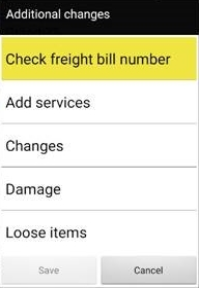
The option is highlighted in yellow and it is not possible to save the status change until the freight bill number has been checked.
The freight bill number can be checked in accordance with the requirements defined by the dispatcher as follows:
-
Press Check freight bill number.
-
Depending on the settings, the freight bill number may or may not already be filled in.
-
If the field is already filled in, compare the freight bill number in the app with the one on the package or freight bill and make sure they match.
-
If the freight bill number field is empty in the app, enter the number from the package or the freight bill manually or scan it.
If the number that is already filled in is incorrect, or if you enter the wrong number, an error message will appear stating what is wrong and it will not be possible to save the number.
-
-
Tap Save.
Check freight bill number has turned green and the status change for the shipment can be saved by pressing Save.