Last updated: 14.10.2022
Opening and downloading attachments in Opter Driver for Android
In this article
Files can be attached to orders in Opter. For example, an attachment may be a picture showing where the goods should be placed upon delivery. Depending on how the system administrator has configured the app, a list of the attachments may be displayed in the shipment lists, detail view and POD view, so that you know that there are attachments on the shipment.
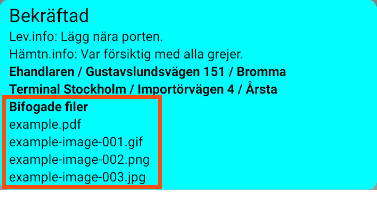
The attachments can only be opened and downloaded to your mobile phone if the shipment has been acknowledged, i.e. if they are located under Todo or Done. To open or download a file, proceed as follows:
-
Go to the Todo or Done tab and open the shipment by tapping it.
-
Tap
 and select .
and select .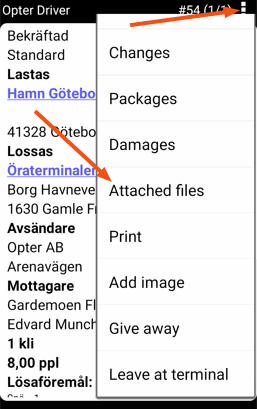
-
Tap the file to be viewed or downloaded.
-
If the file is an image in JPG or PNG format, it will open directly in Opter Driver. To download the image to your mobile phone, tap
 next to the file name. Then it can be opened in another app that can handle images.
next to the file name. Then it can be opened in another app that can handle images.JPG and PNG files cannot be displayed in Opter Driver if the file names contain spaces or special characters, e.g. å, ä or ö.
-
If the file is a BMP, GIF, TIF or PDF, it will be downloaded to your mobile phone and it can then be opened in an app that can handle those formats.
-