Last updated: 23.08.2021
Activating the assignment of shipments on the supplier web
In this Price item
You can make it possible for the suppliers to assign orders themselves on the supplier web. This can be done in two ways. On the main page and when an order is created on the order page.
Assignment of shipments on the main page
This function activates a checkbox on the supplier web that makes it possible to select multiple shipments at once by holding down Ctrl or Shift and clicking on the shipments. This makes it possible to assign several shipments to a resource at the same time. The supplier can select and deselect the checkbox as required.
Proceed as follows to allow suppliers to assign shipments on the main page:
-
Click on Settings > Internet > Internet order settings.
-
Select the supplier web in the list on the left and go to the Menu alternatives and functions tab.
-
Select Assign shipments (subcontractor, terminal and supplier webs) under The resource webs.
-
Click on
 to save all changes.
to save all changes.
The checkbox will appear when the main page of the supplier web is next loaded.
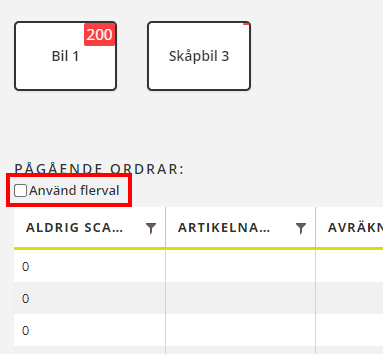
When this function is activated, double-clicking on the order shows a preview.
Assignment of shipments when an order is created
The purpose of this function is to allow the supplier to select a resource when the order is registered so that you do not have to manage the order in dispatch. When the order is approved in order reception (which can be done automatically), it is immediately given the Assigned status.
This function must be combined with the Resource field being displayed in the order form when the order is registered. We recommend making that field mandatory. If the supplier does not select a resource on the order, the order will not appear on their supplier web and you will have to assign the shipment in dispatch instead.
Proceed as follows to allow suppliers to assign orders that they create themselves on the order page of the supplier web:
-
Click on Settings > Internet > Internet order settings.
-
Select the supplier web in the list on the left and go to the Menu alternatives and functions tab.
-
Go to the Fields on the order page tab and add the Resource field to the Included list.
-
Select the Resource field and check the Mandatory checkbox at the bottom of the Included list.
-
Click on
 to save all changes.
to save all changes.