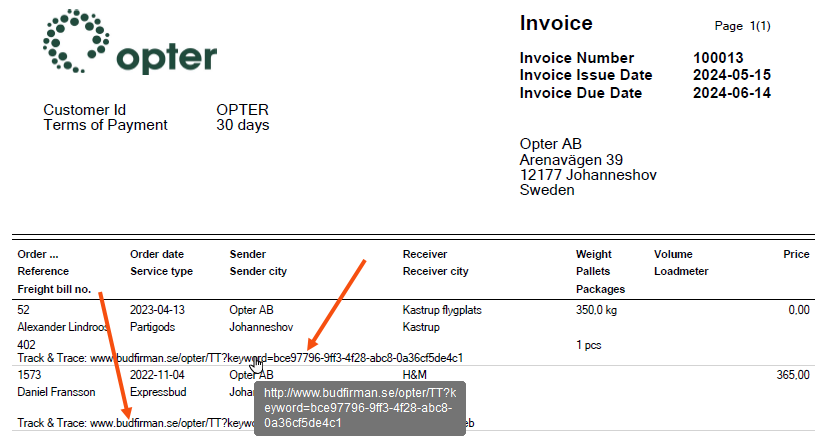Last updated: 21.10.2024
Link to Track & Trace on invoices and supplier bills
In this article
It is possible to add a link to invoices and supplier bills that leads directly to the order in Track & Trace. This can be done by referring to the order’s GUID.
Encrypted search must have been enabled on T&T in the internet order settings for the customer stated on the order. Otherwise the link in the PDF file will not work.
The link must be written as a web address (URL) on the invoice/supplier bill (for example "www.courierservices.com/opter/TT?keyword=bce97796-9ff3-4f28-abc8-0a36cf5de4c1"). It is not possible to enter free text, for example "The order on T&T", and make that text a link. The functionality for interpreting the text (URL) as a link is in Acrobat, not in Opter.
Check that encrypted search is enabled
Check which internet order setting is defined for the customer on the order. This can be done on the Internet tab in the customer registry. Click on ![]() next to the Internet order setting drop-down list (or Settings > Internet > Internet order settings) and select that configuration in the list on the left (1).
next to the Internet order setting drop-down list (or Settings > Internet > Internet order settings) and select that configuration in the list on the left (1).
Go to the Track&Trace tab (2) and check that Encrypted search is selected (3).
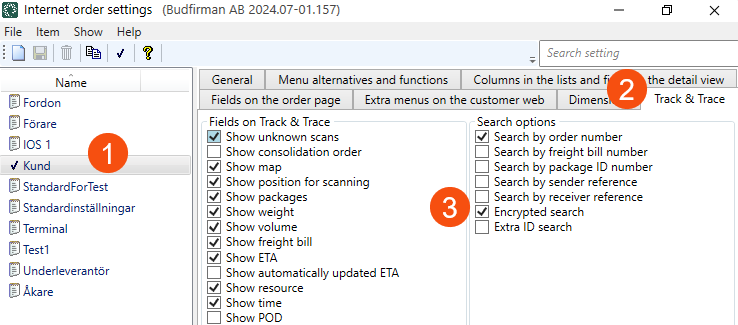
Open the report and create a link to the order
Open the report template for the invoices or supplier bills into which the link is to be inserted (Settings > Reports) and insert the following line where the link should appear:
<data name="'https://www.budfirman.se/opter/TT?keyword=',DEL_Guid" />
Replace the yellow highlighted part with the base address for your web portals. The base address is stated on the Internet tab in the office settings.
The easiest way to test the link is to open the report you want to change from the invoice or supplier bill manager. Right-click on an invoice and select Display invoice. Then click on Edit report in the menu at the top. Changes can then be made to the report and you can go straight back to the invoice to see the outcome. It may be necessary to click on Refresh for certain changes to appear on the invoice.
Example
Here we have added the web address with the text "Track & Trace:" in front of it (line 4) on each order line. The link does not work in the preview in Opter, but when you open the PDF file in, for example, Acrobat, the text is interpreted as a link, and the order opens in Track & Trace.
<data name="DEL_Id_Presentation" orderlink="DEL_Id" x="1" y="2" width="25" />
<data name="CRE_Name" x="1" y="5" width="25" />
<data name="DEL_FreightBill" x="1" y="9" width="25" />
<data name="'Track & Trace: www.budfirman.se/opter/TT?keyword=',DEL_Guid" x="1" y="12" width="300" />