Last updated: 23.05.2024
Valid from: 2023.12-01.336 and later
Currencies
A default currency (system currency) for all is set for all amounts in Opter on the Pricing tab in the office settings. It is not possible to change the default currency in the Currency window. The one marked as default (![]() ) only reflects the setting in the office settings. It is possible to define exceptions to the default currency at various levels, for example for individual customers and suppliers.
) only reflects the setting in the office settings. It is possible to define exceptions to the default currency at various levels, for example for individual customers and suppliers.
Create a currency
Click on Economy > Currencies and then on ![]() . Then make the settings that are applicable to the currency. Remember to enter exchange rates to the system currency and other major currencies on the Currency rates tab.
. Then make the settings that are applicable to the currency. Remember to enter exchange rates to the system currency and other major currencies on the Currency rates tab.
Common settings for euros:
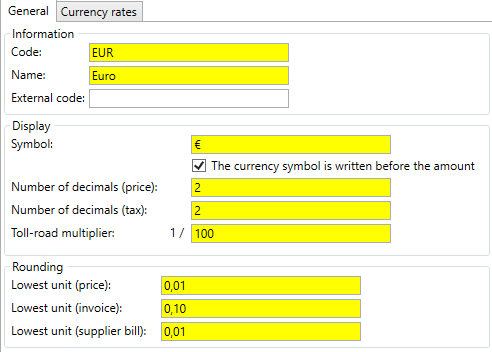
Setting the currency for customers
To find a customer in the customer register, go to the Invoice information tab and select a currency from the Currency drop-down list. Click on ![]() to save all changes. If the desired currency is not there, click on
to save all changes. If the desired currency is not there, click on ![]() and create a new one.
and create a new one.
Opter uses the new currency when calculating prices. This means that orders that have already been created will not automatically receive the new currency. The prices for those orders therefore have to be recalculated. For more information, see Recalculating (updating) prices.
Setting the currency for suppliers and subcontractors
If you have suppliers and subcontractors in other countries, you can make it easier for them by billing in their currency. Click on Register > Suppliers/Subcontractors > Pricing and Billing tab and select currency from the Currency drop-down list. There must be an exchange rate between the chosen currency and the default currency to enable the amount on the statement to be correct.
The price rows in order reception show the supplier bill amount in the currency of the supplier/subcontractor. On the supplier bill itself, the total amount can be displayed in the currency of the resource or the default currency with the following tags:
-
SBI_TransportAmount: Displays the amount in the currency of the supplier/subcontractor if this is different from the default currency, otherwise the amount is displayed in the default currency.
-
SBI_TransportAmount_Standard: Displays the amount in the default currency.
Supplier bill exports to other financial systems are always made in the default currency.