Last updated: 17.01.2022
Valid from: 2021.12.00 and later
Customising the package list in Opter Driver
The package list is displayed in Opter Driver when a shipment has been opened on one of the Todo or Done tabs, and then Packages on the menu in the top right corner has been tapped.
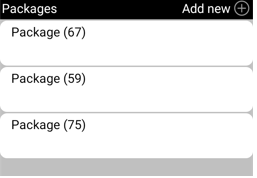
The default setting is for the package ID to be displayed in the package list. In the example above, the package IDs are 67, 59 and 75. To view more information about each package, such as weight and volume, use the SPA_ListDetails mobile data setting.
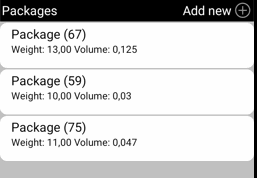
Adding information to the package list
To have more information displayed about each package in the list, proceed as follows:
In Opter, click on Settings > Mobile data > Settings mobile data.
- Click on an empty row in the Name column and then on the down arrow in the row being added. Select SPA_ListDetails from the list.
Enter one of the following in the cell to the right:
”Weight: SPA_Weight”: to ensure that Weight is displayed for each package in the list.
”Weight: SPA_Weight Volume: SPA_Volume”: to ensure that Weight and Volume are displayed for each package in the list.
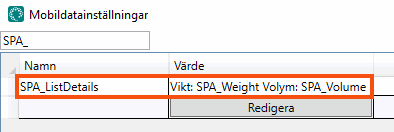
”Weight: SPA_Weight Volume: SPA_Volume Quantity: SPA_Quantity Load metre: SPA_LoadMeter”: to ensure that Weight, Volume, Quantity and Load metre are displayed for each package in the list.
One or more of the information fields from the SPA_ListDetails table in Mobile data settings (window).
The text entered in front of the colon is optional. After the colon there is a space and then the name of the information field is entered. The names of the information fields can be found in the SPA_ListDetails table in Mobile data settings (window).
 Obs!
Obs!The maximum number of characters is 60. If more than 60 characters are entered, only the first 60 characters will be displayed.
- Click on Save. You can now close the window.